This is a serial touchscreen; it is supported by UPDD. Notes as of 16 April 2001.
How do I configure the touchscreen itself?
| 1. | Turn it off. |
| 2. | Open it up. |
| 3. | Find the block of 8 DIP switches in one corner. Set them as follows: |
| • | If you are using UPDD v3: |
| • | If you have a modern touchscreen, all off except 3. |
| • | If you have an older touchscreen with custom Cenes firmware, all off except 3, 5. |
| • | If you are using UPDD v2, all off except 3, 6. |
Troubleshooting
See Troubleshooting.
In particular, if Sync errors appear on the UPDD status screen (see UPDD v2 or UPDD v3), try different combinations of switches 5 and 6.
What do the DIP switches in the touchscreen do?
| • | The touchscreen has 8 DIP switches, as follows |
Switch |
Effect |
||||||||
SW1-1 |
ON origin right, OFF origin left |
||||||||
SW1-2 |
ON origin bottom, OFF origin top
For UPDD v2, both should be OFF. With UPDD v3, neither SW1 or SW2 are relevant; its calibration procedures determines where the effective origin is.
|
||||||||
SW1-3 |
ON for XON/OFF (software) handshaking. --- We want XON/OFF handshaking (see below). OFF for CTS (hardware) handshaking.
|
||||||||
SW1-4 |
OFF for size report on power-up or reset. |
||||||||
SW1-5 SW1-6 |
Set as a pair (SW5-SW6):
Modern Interact 415 touchscreens need these both OFF to operate with UPDD v3.
Older versions (particularly those with special versions of the firmware supplied to Cenes / Cambridge Cognition Ltd offering backward compatibility with pre-1990 touchscreens) probably need 5 ON and 6 OFF to work with UPDD v3.
For UPDD v2, we're not quite sure; we and Touch-Base suspect 5 OFF, 6 ON.
|
||||||||
SW1-7 SW1-8 |
Set as a pair (SW7-SW8):
|
What is handshaking? [SKIP IF YOU'RE NOT INTERESTED]
| • | RS232 and similar serial communications systems always require a minimum of three wires: RX (receive), TX (transmit), and GND (ground). The RX pin from one end of the link (e.g. the computer) is connected to the TX pin of the other end (e.g. the touchscreen) and vice versa; the two GND pins are connected together. |
| • | If one end sends data faster than the other end can process it, data can be lost. Handshaking is how serial ports say to each other "hang on a second; don't send data yet, I'm busy". There are different ways of doing this: |
| • | One is RTS/CTS hardware handshaking. Each end sets its RTS (ready-to-send) pin high when it is ready to receive data. Each end watches its CTS (clear-to-send) pin; if this is high, the other end is ready to receive data. If it isn't high, no data should be sent. The RTS pin from one end should be wired to the CTS pin on the other, and vice versa. |
| • | An alternative form of hardware handshaking, less commonly used, is DTR/DSR handshaking (see below). |
| • | The other is XON/XOFF software handshaking. This only uses the standard three wires (RX, TX, GND). Each end may send an XOFF (^S, ASCII 19) signal to say "hang on! I'm busy". The other end should then stop sending data and wait until it receives an XON (^Q, ASCII 17) signal. |
| • | In general, hardware handshaking is better, because it's faster. |
Why do we use XON/OFF handshaking? [TECHNICAL]
| • | The PC and Archimedes 9-pin serial ports have the following pin configurations: 1 DCD, 2 RX, 3 TX, 4 DTR, 5 GND, 6 DSR, 7 RTS, 8 CTS, 9 RI. We've discussed five of these; the others are DCD (data carrier detect; computers listen on this pin and modems set it high to indicate that they have detected a carrier signal from another modem), DTR (data terminal ready; computers set this high to tell modems that they're generally in business; dropping it low instructs modems to change mode, hang up, or something like that), DSR (data set ready; computers listen on this pin and modems can use it to indicate a connection state), and RI (ring indicator; computers listen on this pin and modems use it to indicate that an incoming call is arriving). |
| • | Some Intasolve touchscreens have no internal plugs; others have RJ11/DIN plugs. The touchscreen RJ11 internal connector is 1 DTR (from touchscreen), 2 TX (from touchscreen), 3 GND, 4 GND, 5 RX (from computer), 6 CTS (from computer). This is connected directly to a 9-pin DIN plug: 1 DTR, 2 TX, 3 RX, 4 CTS, 5 GND. |
| • | CTS handshaking is reported [by MRFA] not to work with UPDD v2 and multiport serial card. This is/was a UPDD bug, as QModem communicates fine in this situation. |
| • | Many of our touchscreens came from the manufacturer/supplier with mis-wired cables as shown below. The mis-wiring prevents proper hardware handshaking. |
PC/Arc Touchscreen 1 DCD < DTR 1 2 RX < TX 2 3 TX > RX 5 4 DTR > CTS 6 5 GND - GND 4 6 DSR +-7 RTS +-8 CTS 9 RI
|
PC/Arc Touchscreen 1 DCD < 2 RX < TX 3 TX > RX 4 DTR > 5 GND - GND 6 DSR < +-7 RTS > CTS +-8 CTS < DTR 9 RI < |
Not ideal. The RX/TX/GND connections are fine (note that < and > indicate the direction of information flow). The touchscreen raises DTR and the PC can detect this with its DCD pin, but no PC uses DCD as a handshaking pin, so this wiring assumes that the touchscreen can always process data from the PC as fast as the PC can send it. The PC will probably hold DTR high all the time (it would need to be in DTR/DSR handshaking mode to use DTR as a handshaking pin, and this is not a very common mode); therefore, the touchscreen will effectively assume that the PC can process data as fast as the touchscreen can send it. The RTS and CTS pins are soldered together on the computer end of the cable, meaning that this form of handshaking can't be used. Result: no hardware handshaking. |
Better; still not perfect. This would do RTS/CTS handshaking (assuming the touchscreen uses its DTR pin like an RTS pin) if the computer's RTS and CTS pins were not soldered together! |
| • | Better XON/XOFF than no handshaking at all! |
How do I tell the computer that it's to use XON/XOFF handshaking?
| • | In addition to setting the DIP switches on the touchscreen for XON/OFF handshaking, you also need to configure your serial (COM) port for XON/OFF. Click Start → Settings → Control Panel → System → Hardware → Device Manager. In the device tree view, find the appropriate port (e.g. Communications Port (COM1)) under Ports (COM & LPT). Right-click it and choose Properties. |
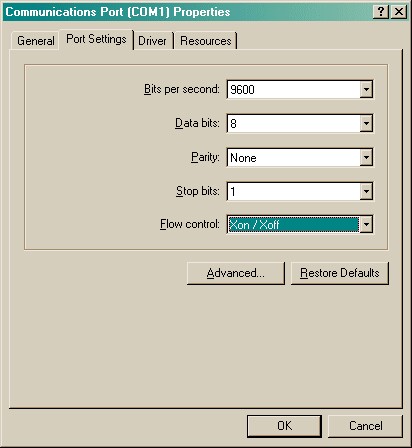
Any other known problems?
| • | With a BrainBox multiport serial card, UPDD v2 fails to recognize the extra serial ports once it's been installed, so you must select the touchscreen as you install UPDD (the setup program does recognize all ports). (UPDD v2 bug. Touchscreen was on COM3. COM4 and higher not recognized once installed.) |
Now see