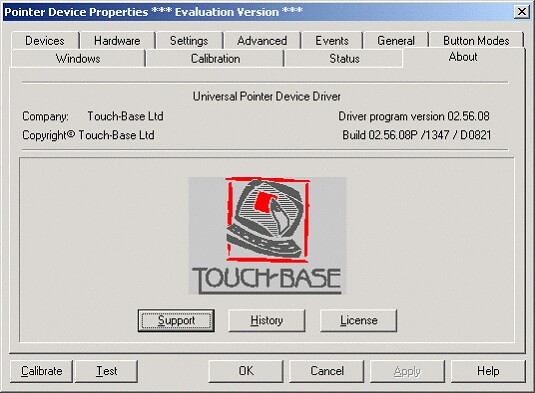The UPDD configuration utility has the following windows:
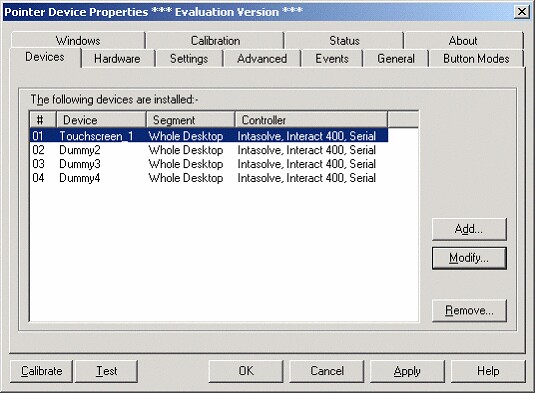
As the UPDD version 2 drivers don't support multiple monitors properly, set the touchscreen to 'Whole Desktop'. (Touchscreen_1 is the genuine touchscreen in this example.)
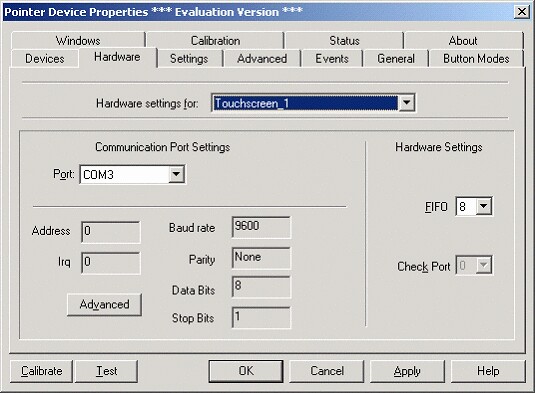
COM port settings should match the hardware configuration.
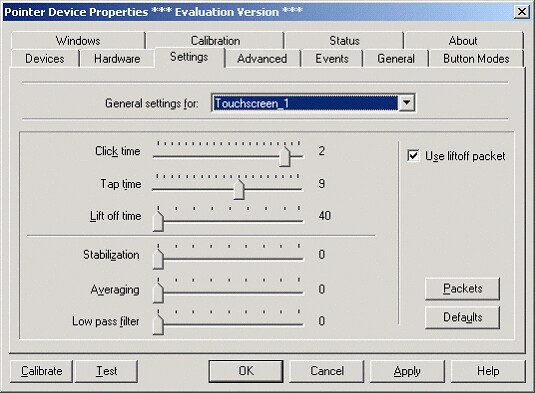
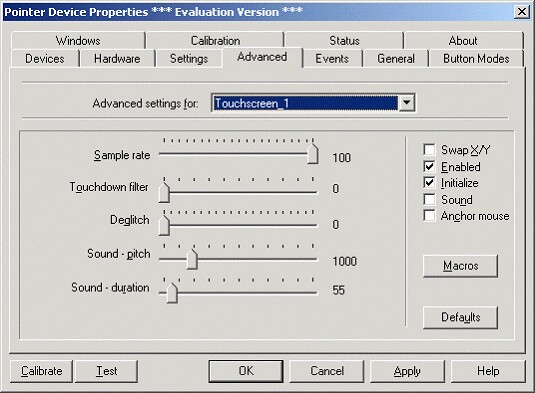
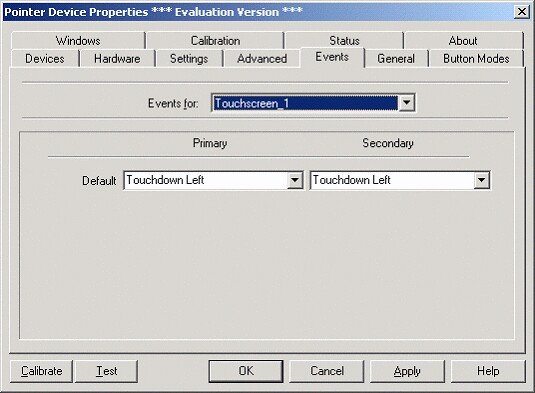
These settings are relevant. You probably don't want anything too fancy from your touchscreen; detecting when a finger (or nose) is on or off the screen is probably simplest and best. So the primary and secondary event should simply be 'Touchdown Left'.
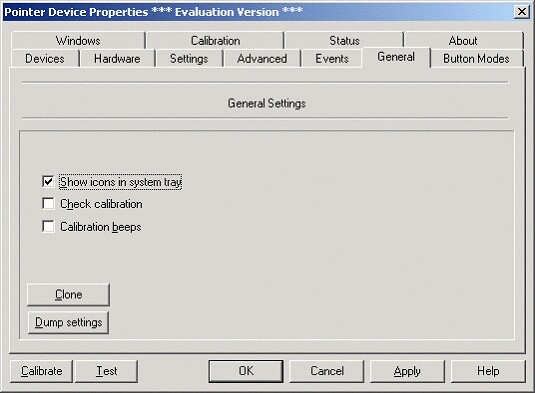
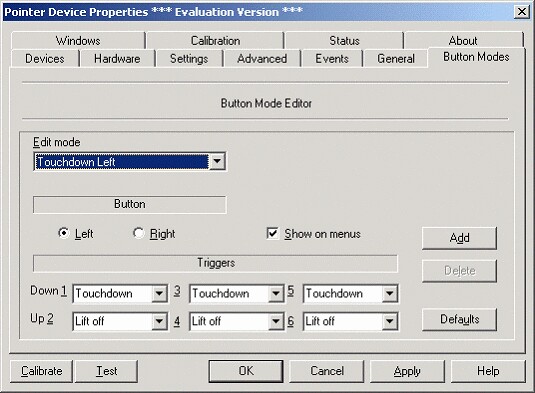
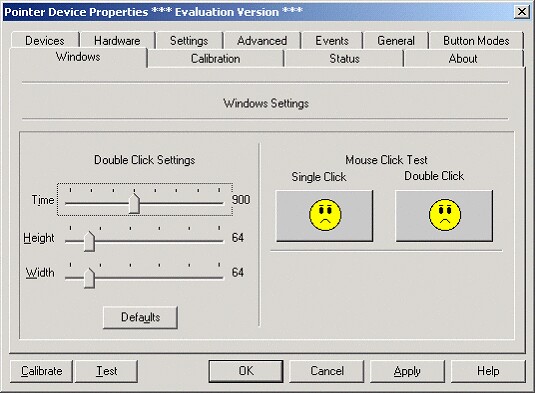
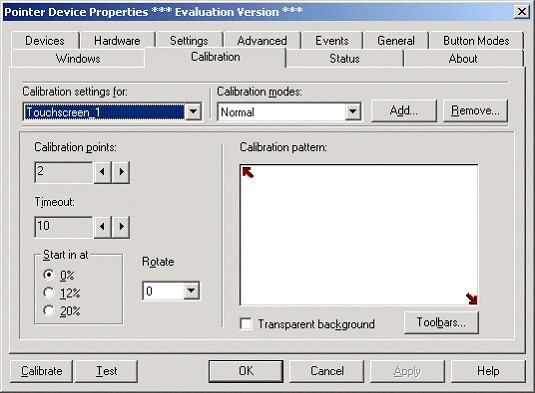
You will need to calibrate your touchscreen. Once you've configured it for the 'whole desktop', come here and click 'Calibrate'. You'll be presented (on the primary monitor) with a white screen with arrows on; touch the arrows as it asks to calibrate the touchscreen.
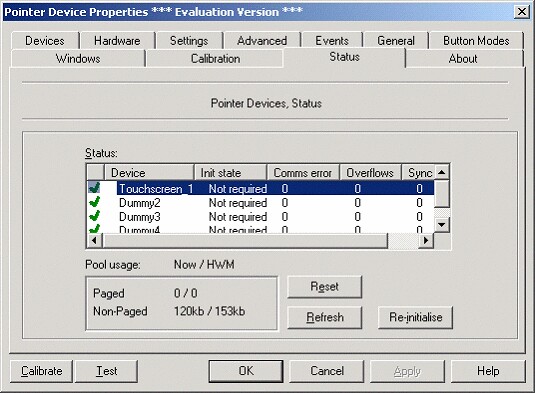
Though it would be nice if the 'reset' and 're-initialize' buttons did something useful – like getting rid of the infernal beeping that comes out of the UPDD driver every so often and has no effect on the touchscreen's function – they don't.