Begin by choosing Start → Programs → UPDD → Settings. All of the UPDD can be controlled from this panel.
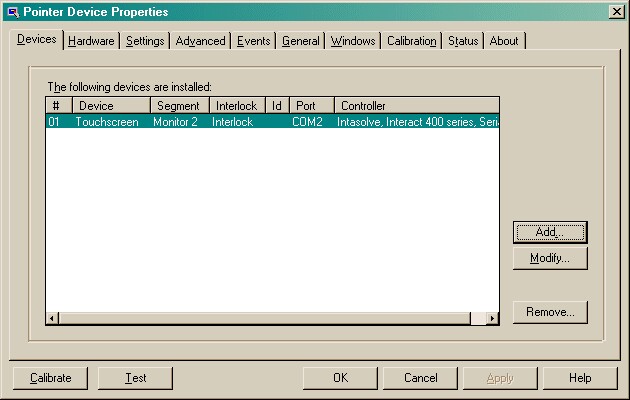
Click Modify to choose which area of the desktop the touchscreen should control - or which monitor (in a multimonitor configuration). You can also choose the touchscreen's name here. In this example, it's imaginatively called "Touchscreen" and this name appears in subsequent configuration screens.
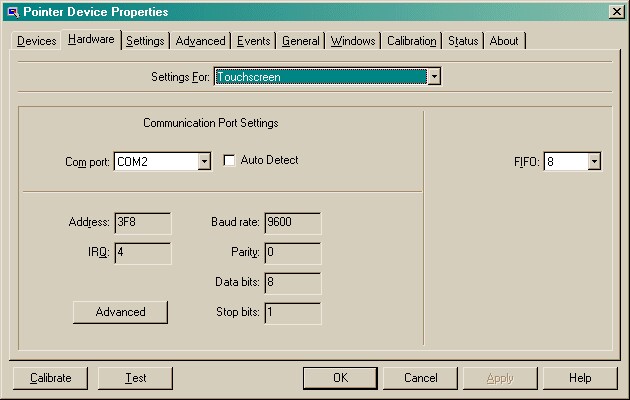
Choose the COM port settings for the touchscreen here. Typically, for serial touchscreens, this is 9600 8N1 (baud rate 9600 bps, 8 data bits, no parity, 1 stop bit) - but the correct value is that which (1) your touchscreen and (2) the Windows COM port are set to.
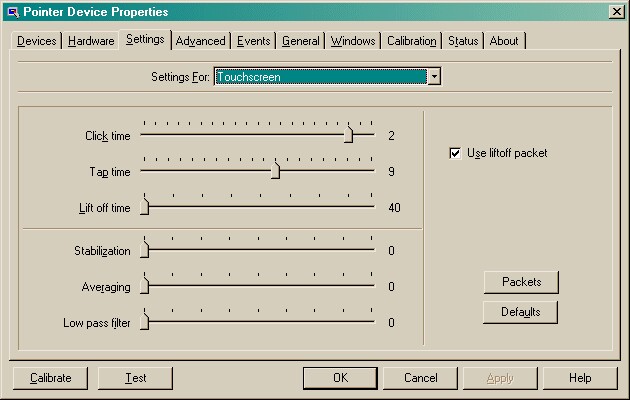
If "Use liftoff packet" is ticked, the touchscreen tells UPDD as soon as the finger is removed from the touchscreen. If it is not ticked, the "Lift off time" becomes important; this is specified in units of 20 ms. If you need to specify a lift-off time, you may wish to consider a value of 2 (i.e. 40 ms) rather than the very high value of 40 (= 800 ms) shown here; see Troubleshooting for an explanation of what can happen if this is misconfigured. Basically, if this value is too high, your touches appear abnormally prolonged. To repeat, the value of "lift off time" is not relevant if your touchscreen allows you to operate with "Use liftoff packet" ticked.
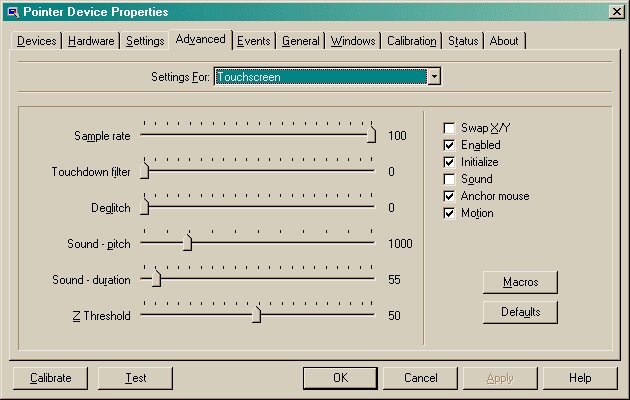
Set Anchor mouse on - otherwise, your subject will move the main Windows mouse pointer when it touches the touchscreen!
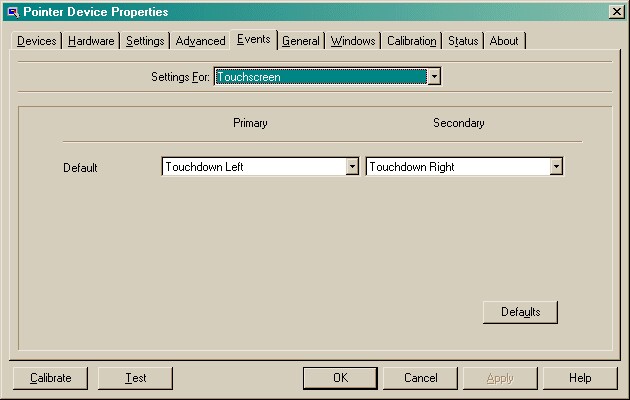
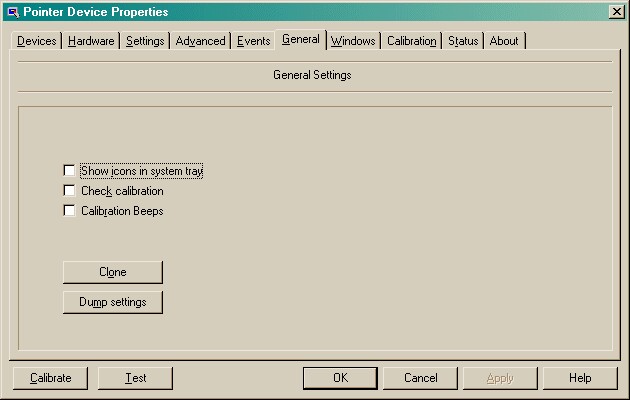
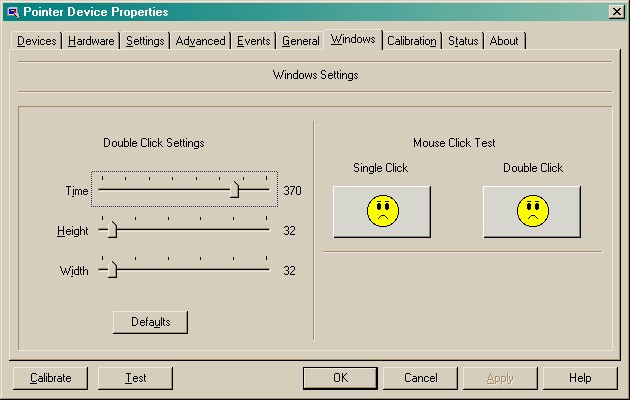
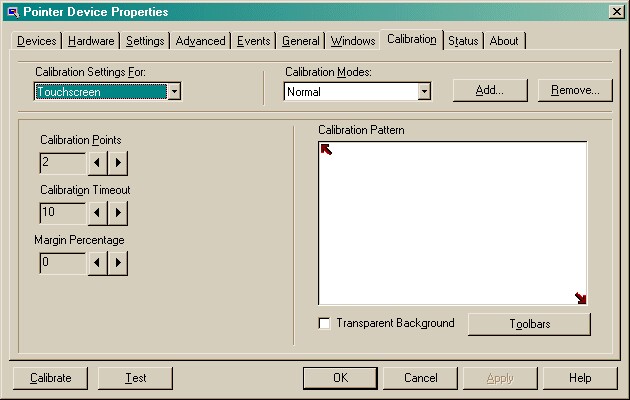
A suggestion: set the Margin Percentage to zero, then calibrate your touchscreen (after clicking Calibrate) by touching the extreme corners of the touchscreen.
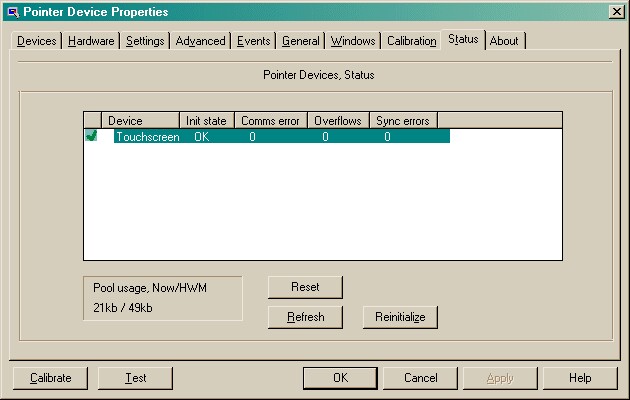
In this status view, there should be none, or very few, comms / overflow / sync errors. (Hint: if your Intasolve touchscreen has its DIP switches set to Touchbase mode, then many sync errors appear when you touch it, and it doesn't work properly.)
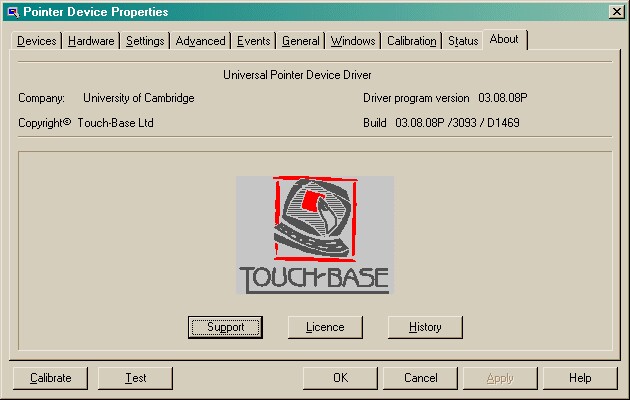
Technical note: UPDD may store its parameters in the registry at
\HKEY_LOCAL_MACHINE\SYSTEM\CurrentControlSet\Services\TBUPDD\Parameters
with other copies in
\HKEY_LOCAL_MACHINE\SYSTEM\ControlSet001\Services\TBUPDD\Parameters
\HKEY_LOCAL_MACHINE\SYSTEM\ControlSet001\Services\TBUPDD\Parameters
... etc.
Clicking the "Dump Settings" button writes the settings to a textfile.