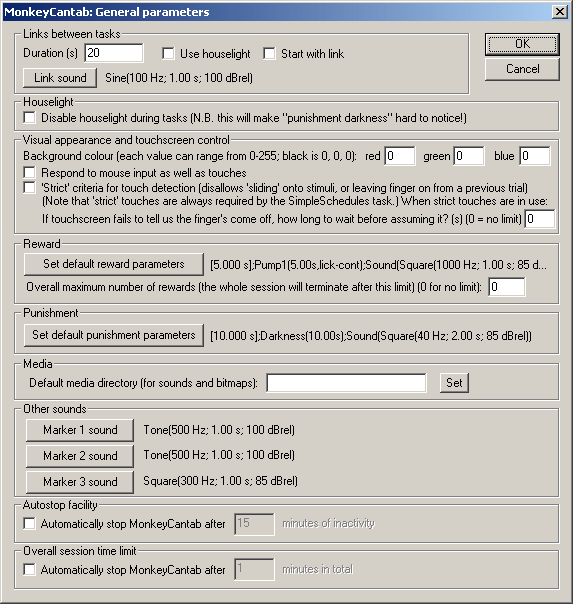|
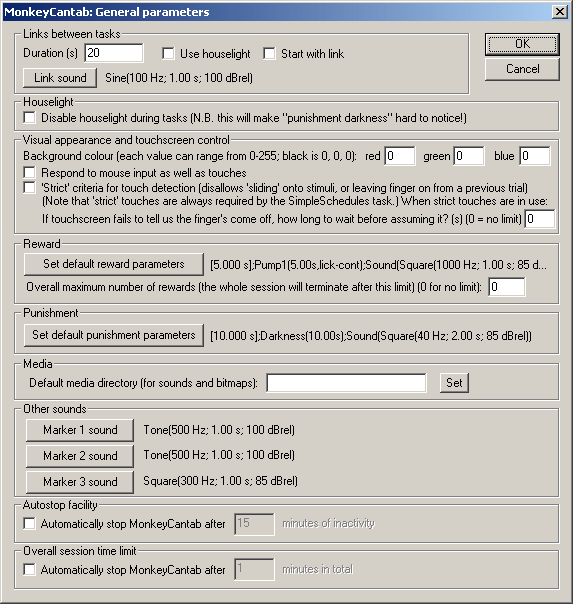
Links between tasks
| • | Duration (s). The duration of the link between tasks. |
| • | Play sound? If you select this option, the Link sound will be played at the start of the link (see Sounds below). |
| • | Use houselight? By default, the houselight is on during tasks but switched off during linking periods. Choose this option to keep it on during the links. |
| • | Start with link? If you choose this option, the session will start with a link before any tasks begin. This allows you to insert a pause before the start of the first task. |
| • | Link sound. Click to configure the sound played at the start of the link. |
Houselight
| • | Disable houselight during tasks? If ticked, the houselight will be off during actual tasks. Note that if you don't have the houselight on, the "punishment darkness" will be harder to notice! :-) (Although the notional extra darkness will still contribute to the punishment time, so specifying a "darkness time" with no houselights allows you just to specify a timeout as a punishment.) |
Visual appearance and touchscreen control
| • | Background colour. Choose the colour of the background for use during tasks, by specifying a red/green/blue combination - by default black (red = 0, green = 0, blue = 0). Each of the three numbers can range from 0 (none) to 255 (full). So black is R=0, G=0, B=0; white is R=255, G=255, B=255; bright red is R=255, G=0, B=0; bright yellow is R=255, G=255, B=255... and so on. When no task is running, the display will be black. |
| • | Respond to mouse input as well as touches. By default, the program responds to touches and ignores direct mouse input. This allows mouse input to be used in addition to touchscreen input. (Note that WhiskerServer can be used to make mouse input to the server's "observation" copy of a display mimic touchscreen input to the "real" copy of a display - the one the subject sees. This option allows mouse input to the "real" copy to be used.) |
| • | 'Strict' touches. If ticked, the subject is not allowed to touch the background and then "slide" its finger onto the stimulus, or to leave the finger on the screen from a previous trial. It must remove its finger and touch the stimulus squarely. Note that the SimpleSchedules task requires, and always uses, strict touches, regardless of this setting (and it always uses the "touchscreen timeout" value described next). |
| • | If touchscreen fails to tell us the finger's come off, how long to wait before assuming it? The use of "strict" touches requires that the touchscreen send "finger off" messages correctly. Some touchscreens fail to do this, occasionally. If this happens, then MonkeyCantab might think that a finger is on the screen when actually it has been removed. So that the program does not wait for ever, you can specify a timeout here: if this time elapses, the equivalent of an automatic "finger off" message is generated so the task can progress. Specify 0 for no limit, if you're confident in your touchscreen! |
The "strict touches" facility is supported in the following tasks:
| • | Concurrent Discrimination |
| • | Conditional Visual Discrimination |
| • | Continuous Performance Task |
| • | Delayed Matching/Non-matching To Sample |
| • | List-based Delayed Matching/Non-matching To Sample |
| • | Multiple-Choice Serial Reaction Time Task |
| • | Multireinforcer Search Task |
| • | Paired-Associates Learning |
| • | Rapid Visual Information Processing |
| • | Self-Ordered Search (Spatial Working Memory) |
| • | Visual Discriminations (predefined, superimposed) |
The "strict touches" facility does not apply to the following tasks:
| • | Reinforcement Familiarization (not applicable) |
| • | Simple Schedules of Reinforcement (always uses strict touches, as above) |
Reward
| • | Set default reward parameters. Click to edit the reinforcer that will be delivered by default when a task delivers "reward". Most tasks use the default reward/punishment reinforcers. |
| • | Overall number of rewards. Optionally, MonkeyCantab can terminate an entire session when a certain number of rewards have been delivered (where "one reward" is defined as above). This applies across all tasks. Specify 0 for no limit. For example, if you specify a limit of 100 rewards here, and your subject starts with a Reversals task in which it gains 60 rewards, and then proceeds to a DMTS task, then when 40 rewards have been gained in the DMTS task, the whole session will end, even if the DMTS task's trial limit has not yet been reached. Note that this facility does not "interrupt" individual tasks at odd points. If a task allows the delivery of two or more rewards in one trial (e.g. in DMTS if both Phase 1 and Phase 2 are rewarded, or in Spatial Working Memory if every touch is being rewarded), then the DMTS task gets to choose when it actually ends (in this case, after a full trial has been completed). So this limit is an "advisory" rather than an "absolute" limit: tasks are allowed to complete trials that they're in the middle of, even if they hit this limit. In practice, this limit will not be exceeded by very many. |
Punishment
| • | Set default punishment parameters. Click to edit the reinforcer that will be delivered by default when a task delivers "punishment". Most tasks use the default reward/punishment reinforcers. |
Media
| • | Default media directory. If the server needs WAV files or bitmaps (.BMP) and cannot find them, it looks in this directory. If you have a collection of multimedia files (.WAV, .BMP) that you are using with MonkeyCantab, we suggest you select that directory here. Click Set to browse for the directory. |
Other sounds
You may edit the the predefined marker sounds (Marker1, Marker2, Marker3) here.
| • | Marker 1 is typically used to indicate the start of a trial. |
| • | Marker 2 is typically used to indicate the start of a second phase of a trial. |
| • | Marker 3 is typically used to provide response feedback. |
Autostop facility
| • | Automatically stop MonkeyCantab after... If ticked, you may specify a time (in minutes). If the subject is inactive this long, MonkeyCantab will terminate and alert the user. |
Overall session time limit
| • | Automatically stop MonkeyCantab after... If ticked, you may specify a time (in minutes) to apply a session time limit across all modules/tasks; if this expires, any ongoing task will be aborted. |
|