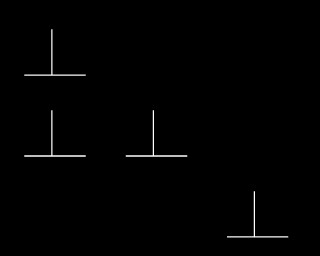Summary
Tests stimulus-location pair association. (For stimulus-stimulus pair association, see SSPAL.)
About the task
The basic principle of a paired-associates learning task is to associate multiple pairs of stimuli, and test recall. An example from human games is the Klimt Memo game; you have a deck of 72 cards with 36 images from paintings by Gustav Klimt. You scatter the cards face-down on a table. Each player turns over cards two at a time, trying to remember where each image is; if you turn over two identical cards, you remove the pair from the table; otherwise, you replace them in the face-down position. The objective is to turn over as many matching pairs as possible. The basic association being tested is a {stimulus, location} pair, and you must remember many of these to do well in the game.
Both the human and monkey versions of CANTAB use a stimulus-location pair. One might call the test "delayed matching-sample-to-location". In human CANTAB, subjects are first shown up to 8 stimuli in different locations around the edge of the screen. In the test phase, they are then shown a series of single stimuli in the centre of the screen and asked to indicate the location in which each stimulus was presented in the first phase. In monkey CANTAB, only 4 locations are used and the exemplar is not in the centre of the screen; instead, the exemplar is shown in every possible location and the monkey must choose the one location in which that stimulus was previously shown. For the task to be described as PAL, >1 stimulus must be used (otherwise it's just delayed matching to location).
The sample stage begins with the Marker 1 sound; thereafter, individual stimuli are presented. The subject may be required to touch them. After all the stimuli have been sampled, there is a "memory delay". The choice phase begins with the Marker 2 sound. The subject will be offered multiple choices, one for each stimulus that was seen in the sample phase. Each time, the subject must touch the location in which that stimulus appeared in the sample phase.
Configuring the task
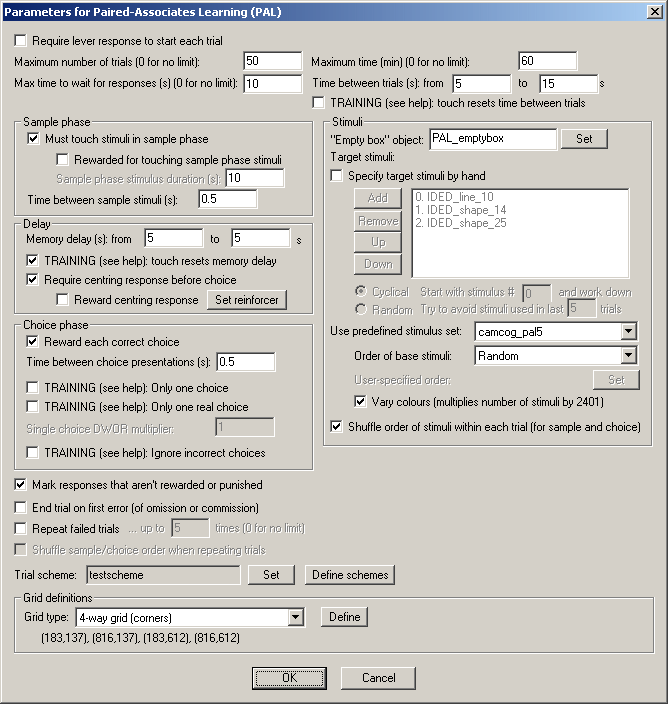
| • | Require lever response to start each trial. Requires that the subject make a lever response to initiate each trial. See Use with Dogs. |
| • | Maximum number of trials. When the subject has performed this number of trials, the task ends. (You may specify 0 for no limit, though you must specify a limit on the number of trials, the time, or both.) |
| • | Maximum time. When this time elapses, the task is terminated as soon as the current trial has finished. (You may specify 0 for no limit, though you must specify a limit on the number of trials, the time, or both.) |
| • | Maximum time to wait for a response. If the subject fails make a response within this time, the subject fails the trial. (This time limit applies to the sample phase only if you require your subjects to touch the sample stimulus; it always applies to the choice phase.) |
| • | Time between trials. Specify a minimum and a maximum intertrial time (they may be the same). The actual time is chosen with a rectangular probability distribution within these values. The time between trials starts after any reward or punishment from the previous trial has finished. |
| • | TRAINING: touch resets time between trials. If selected (as a training option), a touch to the background restarts the intertrial interval (to discourage such touching). This only occurs during the "proper" ITI, after any reinforcement (etc.) has finished. |
SAMPLE PHASE
| • | Must touch stimuli in sample phase. If this is selected, then the subject must respond to each sample stimulus. If you choose this option, you may also choose whether or not the subject should be rewarded for touching sample stimuli. If you do not want your subject to have to touch the stimulus, you must specify the Sample stimulus duration instead. |
| • | Time between sample stimuli. This is the time between consecutive sample stimuli. |
DELAY PHASE
| • | Memory delay. This is the time between the end of the last sample stimulus and any associated reward (e.g. the time it takes to operate the pellet dispenser and play a "reward" sound) and the first of the choices. Specify a minimum and a maximum time (they may be the same). The actual time is chosen with a rectangular probability distribution within these values. |
| • | TRAINING: touch resets memory delay. If selected (as a training option), a touch to the background during the memory delay restarts the memory delay (to discourage such responding). Only likely to be useful as a training option! |
| • | Require centring response before choice. If ticked, then at the end of the delay, the subject must respond to an "empty box" stimulus (a non-stimulus marker, see below), typically at a central location, before it proceeds to the choice phase. The location is defined by the grid named Centre_response (or PAL_Locations_centre_response in the database), which you can edit (see below). |
| • | ... Reward centring response. If you have chosen to require a centring response, you can choose to reinforce it (to encourage centring behaviour more strongly). Choose the associated reinforcer by clicking Set reinforcer. Note that "main" rewards use the standard reward defined in the General Parameters. (NB "centring" is the primary OED spelling!) |
CHOICE PHASE
| • | Reward each correct choice. If this is selected, every time the subject makes a correct choice (in the choice phase, obvoiusly), it gets reward. If this option is not selected, subjects only get rewarded at the end of the trial if they have not made any choice errors. Regardless of this option, any time the subject makes an error, it is punished (as specified in the General Parameters). |
| • | Time between choice presentations. This is the time between consecutive choice presentations (not including any time taken to deliver reward, if you have chosen to do this). |
| • | Training option: Only one choice. If this option is ticked, then one of the (potentially several) sequential choices is picked at random (pseudorandomly; see below). This choice is delivered as normal. No other choices are presented. |
| • | Training option: Only one real choice. (Only available if "only one choice" is not ticked.) If this option is ticked, then one of the (potentially several) sequential choices is picked at random (pseudorandomly; see below). This choice is delivered as normal. For all other "choices", only a single stimulus is presented (i.e. a choice constrained to one stimulus!). For example, with four locations (1-4) and two stimuli (A, B), you might get this sequence: |
| • | sample: stimulus A in location 2 |
| • | sample: stimulus B in location 4 |
| • | choice: stimulus B in location 4 (whereas in normal PAL, you'd also have a copy of stimulus B in location 2) |
| • | choice: stimulus A in location 2 and stimulus A in location 4 (the "proper" choice) |
| • | Single-choice DWOR multiplier. (Applicable only if you tick "Only one choice" or "Only one real choice".) Within each trial block, the stimulus selected to be the only (or only "real") choice is picked at random -- though not quite at random, but using MonkeyCantab's standard pseudorandom draw-without-replacement (DWOR) system. Set the DWOR multiplier here. The pseudorandom nature is with respect to the ORDER of stimulus presentation. So, if you use "only one choice" with 3 stimuli and a DWOR multiplier of 1, then every three trials will offer one choice of the first-of-three stimuli presented, one choice of the second-of-three stimuli, and one choice of the third-of-three stimuli. |
| • | Training option: Ignore incorrect choices. In this alternative training option, responses to incorrect stimuli in the choice phase are completely ignored (other than logging to the results file/database the fact of such a response being made). Supposing we have the same stimuli/locations as above, then this training system might look like this: |
| • | sample: stimulus A in location 2 |
| • | sample: stimulus B in location 4 |
| • | choice: stimulus B in location 2 and stimulus B in location 4 (but responses to stimulus B in location 2 are ignored) |
| • | choice: stimulus A in location 2 and stimulus A in location 4 (but responses to stimulus A in location 4 are ignored) |
| • | Mark responses that aren't rewarded or punished. If this is chosen, then any responses that are neither rewarded nor punished are marked with the Marker 3 sound (as specified in the General Parameters). |
| • | End trial on first error. If this is selected, then whenever the subject makes a mistake, the trial ends. |
| • | Repeat failed trials. If this is selected, then if the subject fails to get all the choice presentations correct (or if you have "End trial on first error" selected and it gets something wrong in the sample phase) then the trial will be repeated. Set the number of times a trial may be repeated, too. Optionally, the order in which samples and choices are presented can be shuffled for repeated trials (while holding the stimulus-location pairs constant); to do this, tick Shuffle sample/choice order when repeating trials. |
| • | Trial scheme. Trial schemes define the number and type of trials you will use. Click Set to choose a trial scheme. Click Define to define trial schemes. See below for details. |
GRID DEFINITIONS
| • | For each grid type used, you can specify the exact Locations that the grid maps to. Some grids require fixed numbers of locations; one (the User_1 grid) is wholly configurable. The schemes (see below) select and refer to these grid types. |
The task ends if EITHER (a) the total maximum number of trials is reached, or (b) the trial scheme has been completed and has run out of further trials to offer.
Stimuli
| • | "Empty box" stimulus. Choose the stimulus to be used as an "empty box" marker (for more details, see "Block Specification", below). |
| • | Specify stimuli by hand. If you choose to specify stimuli by hand, the list shows the available stimuli. You cannot put a stimulus into the list more than once. Click Add and Remove to add/remove stimuli. You can also choose one of two methods for choosing the stimuli for each trial: |
| • | Cyclical. The program begins with a specified stimulus number and selects stimuli for each trial by working down the list, resuming at the start of the list if/when it runs out of stimuli to use at the bottom of the list. |
| • | Random. The program picks a set of stimuli to use at random on each trial. You will need to fill in "Try to avoid stimuli used in last X trials"; the program will try not to choose any stimuli that have appeared (or were scheduled to appear, in the case of failure at phase 1) in the last X trials. |
It's your responsibility to ensure that enough stimuli are in the list! The program will complain if you try to start it and there aren't enough stimuli to provide a unique stimulus in each location for every trial in your scheme. It won't complain if it needs to re-use stimuli from trial to trial.
Incidentally, when you Add stimuli, you can choose several at once by holding down the Shift key as you click on stimuli:
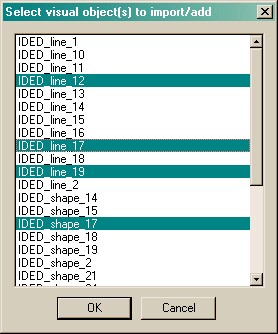
| • | Predefined stimuli. You may also use one of the predefined stimulus sets. |
| • | You may choose the order of the base stimuli within the set - either random, ascending, descending, or user-specified. If you choose the "user-specified" order, you may click the Set button to specify the order: |
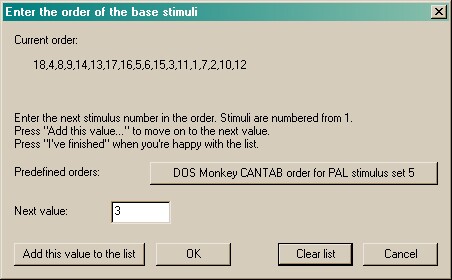
| • | If you choose a predefined stimulus set, you also have the option of varying the colours of the predefined stimuli. |
The program runs through all stimuli (in the order you chose), beginning with the base stimulus set (no variation - "variant 0"). If you choose to use colour variants, the program then runs through all the stimuli in the same order as the first run, with variant 1, and then again with variant 2, and so on. The program does not store the subject's position for next time. (I believe this is how Cambridge Cognition's DOS version of MonkeyCantab worked.) "Variants" are modifications of the base stimulus by altering the colours of each quadrant. There are 7^4 = 2401 variants of each stimulus.
| • | Shuffle order of stimuli within each trial. Having picked the stimuli for a given trial from your list of stimuli, or from the predefined set, you then have the option of shuffling the order of presentation of these, in the sample and choice phases. If you want an absolutely pre-specified sequence of stimuli, you would not want this ticked. |
Set trial scheme
When you click this button, you can choose from a list of defined trial schemes.
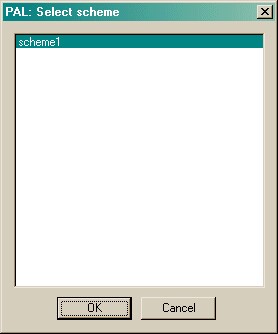
Trial schemes
When you click Define schemes from the main parameters dialogue box, you can see the schemes. You may add, remove, copy, and rename schemes. Click a scheme and then click Define scheme to edit one particular scheme.
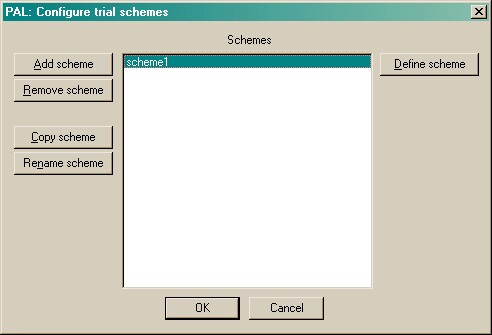
If a scheme is mis-configured, a warning message will appear when you click on the scheme.
Define scheme
When you click this button, you can edit an individual scheme. Schemes consist of blocks of trials. Here, there are two blocks. You may add, remove, copy, and re-order blocks. Click Define block to edit one particular block.
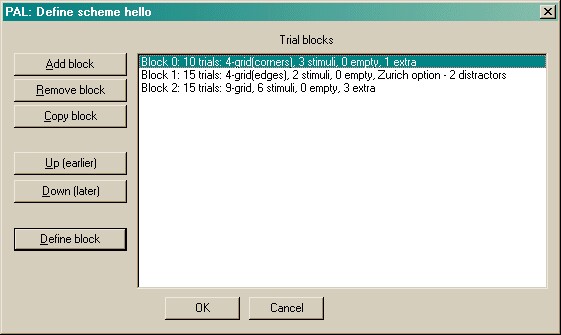
If a block is mis-configured, a warning message will appear when you click on the block.
Block specification
Here's where you can edit the block.
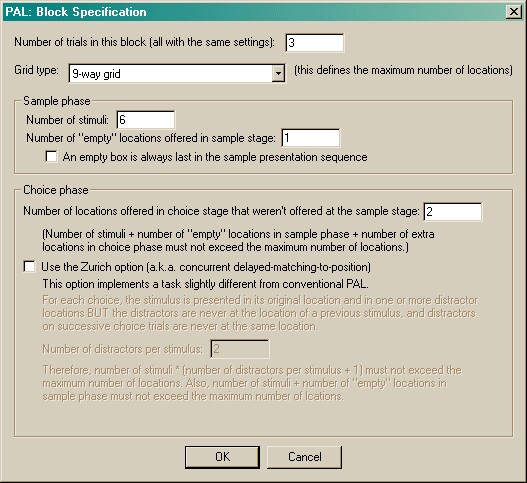
If you tick the "Zurich option", the options change slightly:
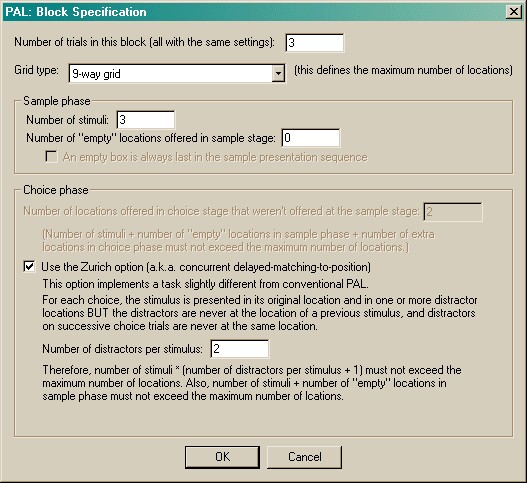
| • | Number of trials. Set the number of trials in this block. All these trials will run with the same settings (though individual stimuli and locations will be chosen at random for each trial within the block). |
| • | Grid type. Choose from a variety of grid patterns (whose exact locations on the screen were defined above); this setting determines the number of available locations (e.g. 4 or 9). The three numbers that follow must not add up to more than the number of available locations! |
For the sample phase:
| • | Number of stimuli. The number of stimuli presented in the sample and choice phases. |
| • | Number of "empty" locations offered in sample stage. You may show the "empty box" object at a number of locations in the sample phase, if you wish. This can be useful to enforce responding to particular areas of the screen. Set this number here. |
| • | An empty box is always last in the sample presentation sequence. This option allows you to enforce the rule that one of the empty boxes will always be shown last in the sample phase. |
For the choice phase:
| • | Number of locations offered in the choice stage that weren't offered at the sample stage. In the choice phase, the default task will always use all the locations in which sample stimuli were presented (that's obvious), and it'll also use the locations at which you displayed the "empty box" in the sample phase, if any. You can also offer locations in the choice phase that were never offered in the sample phase. Choose that number of extra locations here. |
| • | Zurich option. If you select this option, designed for a research group in the Swiss Federal Institute of Technology in Zurich, a rather different task is used. In the choice phase, a sample stimulus is shown in its correct location (as always), but instead of distractors appearing in all locations where other samples were presented, distractors only appear in locations where no stimulus was presented in the sample phase. Furthermore, the distractors for one stimulus don't overlap with the distractors for a different stimulus. Imagine you are using the four-way grid, and have 2 stimuli shown in the sample phase. Suppose stimulus 1 appears in location A, and stimulus 2 appears in location B. Then the distractor location for stimulus 1 can only be C or D. If it is C, then the distractor location for stimulus 2 can only be D. That is, there is no overlap of sample or distractor locations for stimuli 1 and 2. So the only thing you need to choose is the number of distractors that accompany each stimulus. |
For the conventional task,
number of sample stimuli + number of "empty" locations in sample phase + number of "extra" locations in choice phase
must not exceed the total number of locations in the grid. For the Zurich task, neither
number of sample stimuli + number of "empty" locations in sample phase
nor
number of sample stimuli * (number of distractors per stimulus + 1)
can exceed the total number of locations in the grid. Otherwise, a warning will appear showing that your scheme/block is mis-configured.
Screenshots from the task
This is a very simple example, with the conventional PAL task, three stimuli, no "empty boxes" shown in the sample phase, and no extra locations offered in the choice phase.
Sample phase
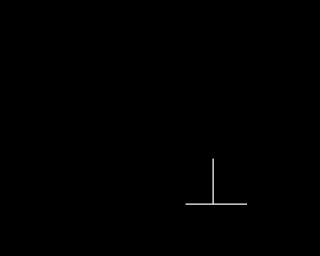
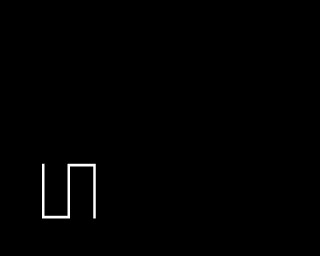
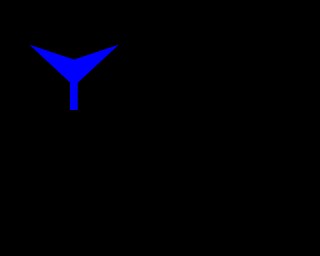
Choice phase. You can see that the underlying grid is the default 4-way "corners" grid.
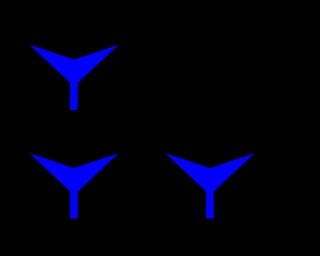
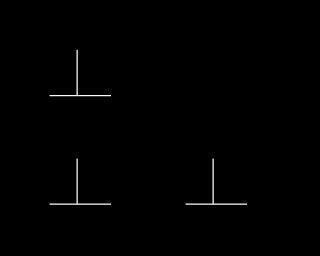
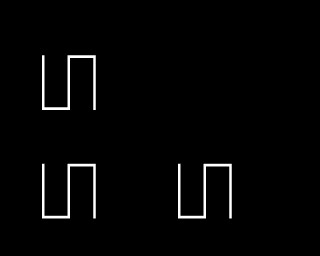
A screenshot from the choice phase using the default 4-way "edges" grid.
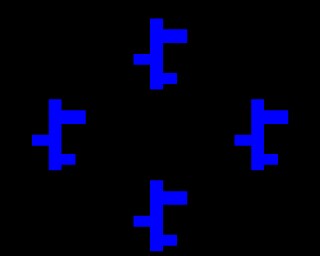
A screenshot from the choice phase using four locations of the default 9-way grid.