If you're having problems positioning your own stimuli, see My stimuli are mis-positioned.
What coordinate system does MonkeyCantab use?
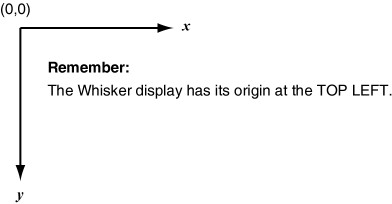
How do the tasks position objects on the screen?
Note: this system has changed (May 2011) from the previous system of multiple fixed grids.
All MonkeyCantab tasks treat the screen as if it were a 1000 (wide) x 750 (high) rectangle. They then use one or more location sets to determine where to position stimuli. For example, a two-stage task might display a single stimulus, then display a choice of two stimuli; this task might have a location set for the first phase (having one location in the set) and then a location set for the second phase (having two locations in the set). When MonkeyCantab displays a stimulus at a location, it calculates the centre of the stimulus, and places the centre at the location in question. Where exactly those locations are on the screen is something you can configure in the following dialogue box. There are many predefined options, including some for avoiding central areas of the screen (e.g. if you have a central ceiling-based feeding unit that would be in the way).
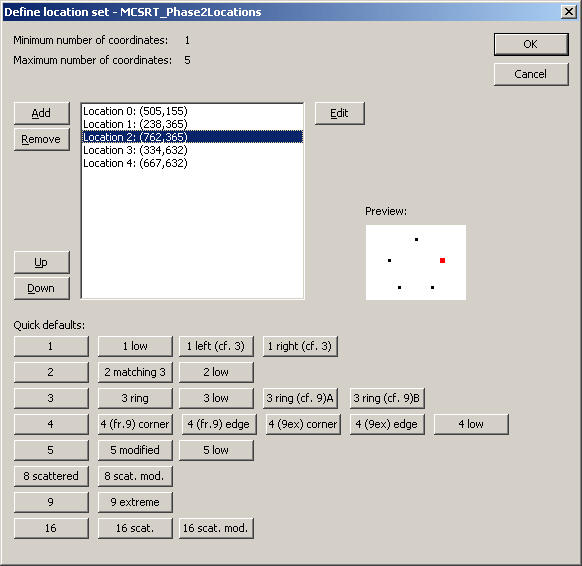
The task will determine a name for the location set (shown at the top of the dialogue box), and may specify a certain minimum and maximum number of locations that it needs. (This example is from the MCSRT task, which has insisted that it needs at least 1 but no more than 5 coordinates.)
You may then edit the locations (Add, Remove, Up, Down, Edit). A graphical preview is shown (and if you click on a location to select it, that location turns red in the preview). The location numbers (in this example, numbers 0-4) are then referred to by the task (e.g. for data storage, and sometimes for further configuration purposes).
When you click Edit, you are offered this dialogue:

... and you can alter the coordinates by hand.
You can also choose from a large number of preset defaults, categorized by the number of locations within them. Try clicking on them to see previews. The various tasks use different defaults; explore the tasks to see what they're using (and then change it if you like).