What do you do if your stimuli are mis-positioned? There are several things you can do.
(1) Ensure that your touchscreen is calibrated correctly.
If the stimuli look OK but touches aren't being detected at quite the right position, your touchscreen needs calibration. WhiskerServer helps you calibrate. When you're not running MonkeyCantab but have WhiskerServer running, choose "Display → Show test pattern on all displays" from the WhiskerServer menus. Now touch your touchscreen; you should see a crosshair appear and change colour. If the crosshair isn't exactly where your finger is, recalibrate your touchscreen (for example, using the UPDD control panel - e.g. Start → Control Panel → Pointer Devices → Calibrate).
(2) Alter the positioning by editing the relevant Locations for the task in question.
(3) Alter the positioning by redefining the stimuli.
How does the program position stimuli?
| • | When MonkeyCantab displays a stimulus, it does so at a location. The pattern of possible locations depends on the task; for example, by default, the D(N)MTS task uses a 3x3 (9-way) grid of locations, while the Visual Discriminations task uses a two-way grid. |
| • | Next, it calculates the total extent (X extent and Y extent) of your stimulus. |
| • | It works out the midpoint of your stimulus, which it assumes to be the point that's halfway between the leftmost point and the rightmost point, and halfway between the topmost point and the bottommost point. |
| • | It displays your stimulus so that the midpoint of your stimulus is at the grid location. |
Here are some examples of how you can use this:
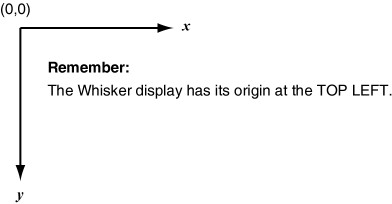
Note that the figures below refer to the midpoint of a grid rectangle; in the newer (2011) Location system, this midpoint is the location that you specify itself. This in no way alters the logic shown below.
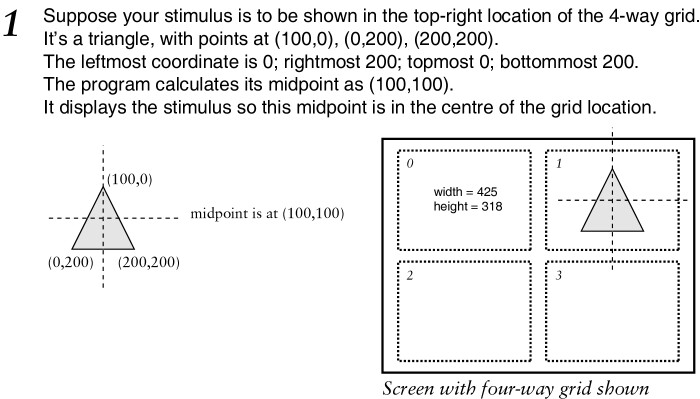
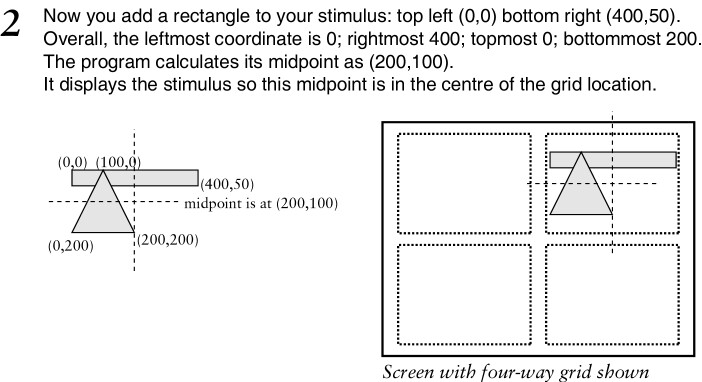
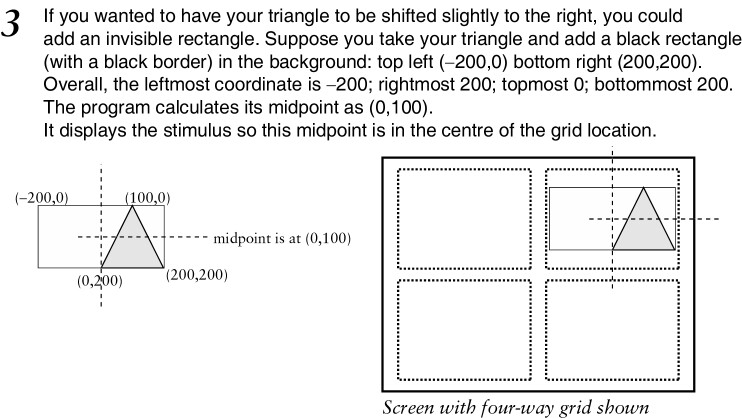
Note that for BITMAPS, you may need to specify a desired width/height, or your stimuli may be mis-positioned. See bitmaps.
The tasks will also have problems determining the size of text. You should therefore test any text or bitmap stimuli before using them. (More realistically, you should test all stimuli before using them!)
(4) Move the whole display left/right or up/down using the controls on your monitor.
(5) Shrink or enlarge the whole display using the controls on your monitor.
(6) Shrink or enlarge the whole display by altering the size of the screen's border, using WhiskerServer.
If stimuli are too far left when they're on the left of the screen, too far right when they're on the right of the screen, too far up when they're at the top, and so on, you can simply shrink the active area of the screen (within WhiskerServer, choose Server → Configure hardware → Display devices, and alter the "border" setting).