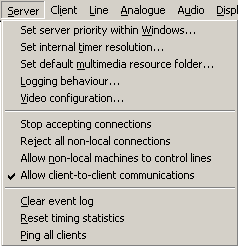
Set server priority within Windows. This controls the priority given to WhiskerServer by Windows, and influences the server's performance. This is an advanced option.
Set internal timer resolution. This configures the speed of the timer with which WhiskerServer polls digital I/O hardware. It is an advanced option.
Set default multimedia resource folder. When clients use multimedia files (bitmaps, WAV files, etc.) and do not specify exactly where to find them, the server will try looking in the directory (folder) specified here.
Logging behaviour. Set server logging options.
Video configuration. Configure video options.
Stop accepting connections prevents any more clients from connecting. This option does not affect clients that are already connected. Once selected, the menu item changes to Start communications…, which allows you to restart comms. (When restarting comms, you may specify the TCP port numbers in the process, but I recommend that you do not change the port numbers unless you understand TCP/IP well – client software will not expect the change.)
Reject all non-local connections is an option that prevents any other computer from connecting to the Whisker server. This is the highest security level, but is off by default, because it prevents you from finding out how your subjects are doing by using WhiskerStatus on your office computer. If you are concerned about the prospect of people elsewhere in the world finding out about Whisker, finding out how it works, discovering the IP address of your lab computer and reading the status messages you intended for yourself, you can either enable this facility, or install a firewall on your network to prevent access from outside.
Allow non-local machines to control lines also sets the behaviour of the server with respect to other computers. Assuming you haven't ticked "Reject all non-local connections", the server allows other computers to ask it for status information (e.g. using the WhiskerStatus program), but does not normally allow other computers to control hardware devices; it responds to any such attempt with an error message. If you want to let other computers have access to the hardware, tick this option. Bear in mind that if your computer is connected to the Internet in the absence of any firewalls, any computer in the world could try to influence your devices!
(Note: changing these last two settings does not affect clients currently connected, only clients that connect to the server subsequently.)
Allow client-to-client communications. If this setting is ticked and individual clients specifically permit it, clients are allowed to send each other messages. This facility may be used, for example, to control (e.g. configure and start) behavioural tasks from a different computer, or for more advanced facilities (e.g. one client making a judgement based on certain input devices and informing another). See the Programmer's Guide for full details. Disabling this option prevents any client–client communication via the server.
These last three options are remembered for next time — they are stored in the registry.
Clear event log removes all entries from the server's event log.
Reset timing statistics resets all the timing measurements displayed in the Server Status view to zero. This is discussed further in Whisker — Performance considerations.
Ping all clients sends a 'Ping' message to all connected clients (see Client Menu).