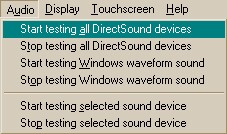
The Audio menu enables you to test audio output devices.
Start testing all DirectSound devices causes sounds to be played on every sound device that is not claimed by a client. See below for the filenames used to look for the test WAV files. The sound(s) are played on a continuous loop. Multiple tests can be started, which tends to lead to a cacophony (and possibly severe bandwidth overload - see below), but there you go; that's why it's a test facility!
Stop testing all DirectSound devices cancels any ongoing DirectSound tests.
Start testing Windows waveform sound tests a facility not used by WhiskerServer. It sends a sound to the Windows primary sound device; this enables you to establish which sound device is vulnerable to interference from other applications. (It is the primary sound device that receives all the beeps and bongs that your wordprocessor generates when you press the wrong key.) The sound is played on a continuous loop.
Stop testing Windows waveform sound cancels any ongoing Windows waveform sound test.
Start testing selected sound device. If you have clicked on a sound device, this option tests that device on its own. (Devices that are claimed by a client are not tested.)
Stop testing selected sound device cancels any tests on the selected device.
What sounds are played? WhiskerServer looks in the server's test media directory for files named:
testsound.wav Used to test Windows waveform sound.
testdevice0.wav Used to test sound device 0.
testdevice1.wav Used to test sound device 1.
testdevice2.wav Used to test sound device 2… and so on.
...
You can therefore choose your own test sounds. In the test release of Whisker v2.0, two sets of sounds are supplied on the CD:
| 1. | a lightweight set, each a few seconds long in 8-bit 22-kHz mono or less, with the introduction to a familiar TV show's theme music as the Windows waveform test, and voices counting from 0 to 9 as the device test files; |
| 2. | a heavyweight set, each about a minute long in 16-bit 44-kHz stereo, with an excerpt from Sibelius's violin concerto in D minor as the Windows waveform test and symphonies numbered from 0 to 9 (Bruckner 0, Beethoven 1–9) as the device test files. The second set of files are of near-perfect sound quality, so these sounds test the quality of your sound system as well as the capacity of the server to deliver 176 kb s–1 audio to your sound device without interruption. If you have multiple (or split) sound devices, you can stress-test the server further; for example, by testing ten sound cards simultaneously you require the server to provide 1.76 Mb s–1. It might sound awful, though, if the speakers are near each other! |
If Whisker can't find a suitably-named file, it tries again in the default multimedia resource directory; if this fails, an error message is written to the server's event log.