The parameters dialogue box looks like this:
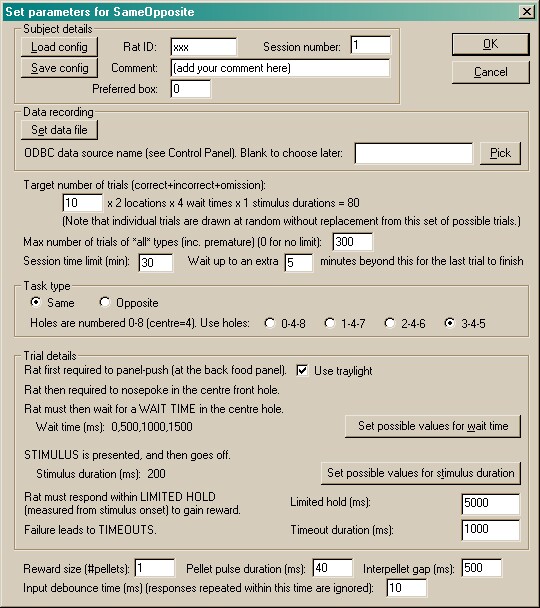
| • | SUBJECT DETAILS. Here, you can enter your subject's ID and a comment or description, choose the default box (operant chamber) number that this subject usually runs in, and set its session number. You can also load and save the whole configuration (with the subject's details and all the information you can see on this screen). We recommend that you set up one configuration file per subject. If you do so, then you would set up the subject's task parameters once, then save the configuration file. Every time you reload the configuration, on subsequent sessions, the subject's parameters will be correctly recalled and the program will automatically increase the session number by one. Unless you want to change the task parameters, this makes re-running a subject a very rapid procedure. |
| • | DATA RECORDING. The program stores its results in two places: a text file, and a relational database. Here, you can specify the filename of the text file. Note also that a unique filename for the text file is generated whenever you load a subject's configuration, so you shouldn't routinely need to enter this. You can also specify the ODBC name of the database (see the Results section of this help for more information). Click "Pick" to choose from a list of ODBC databases configured on your computer (see below). Your choice will be recorded and will apply to this subject from now on, or until you specify a different database. If you don't specify a database now, or you delete the value in the "ODBC data source name" box, you'll be asked to choose a database when the task ends (and that choice will only apply to the session in progress). |
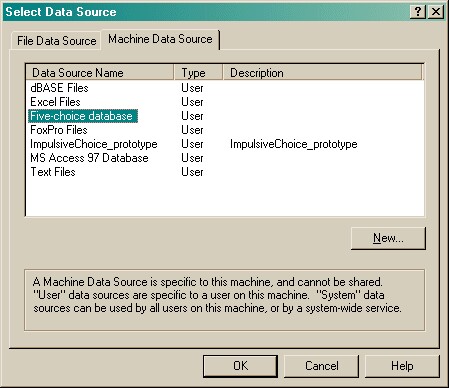
| • | Target number of trials. Set the maximum number of correct/incorrect/omission trials. Since these should be counterbalanced for stimulus duration, wait time, and target size, you specify a multiplier; the program calculates the target number of trials as shown. The program will terminate when this target has been reached. Trials that do not progress far enough to count as correct, incorrect, or omission trials do not count towards this limit. Once the full set of trials is created (as determined by the multiplier you set), the program draws individual trials without replacement from that set (see drawing without replacement). |
| • | Maximum number of trials of all types. You can set a further optional limit here of the maximum number of trials of all types, including "premature" trials (see Task description and Trial details). Enter 0 for no such limit. |
| • | Session time limit. Set the maximum session time. The program will terminate when this time limit is reached, after finishing any trial currently in progress. |
| • | Session extra time. After the session time expires, the program will normally wait (in "extra time") for the current trial to finish. You can specify how much "extra time" to allow for this here. After the "extra time" expires, the program will terminate immediately, interrupting any trial that is still in progress. |
| • | TASK TYPE. Choose either "same" or "opposite" to define the task in use. See the Task description. |
| • | Choose also which holes to use for the task. This will be the very centre hole (hole 4, since the holes are numbered 0-8), plus a symmetrical pair of holes to the side (ranging from the extreme side holes and the centre, 0-4-8, to the three central holes, 3-4-5). |
| • | TRIAL DETAILS. For full details of the task, see the Task description and Trial details. |
| • | The task begins by requiring the subject to respond at the rear panel (the food alcove). Tick use traylight if you wish the traylight (the light within the rear food alcove) to be illuminated when the subject is required to respond there. |
| • | The trial then requires the subject to nosepoke in the centre hole, and to wait with its head in this hole for at least a specified WAIT TIME. You specify the possible wait times, in milliseconds (ms). You can specify one wait time (e.g. 1000 ms) or a set of possible wait times (e.g. 500, 1000, 1500, and 2000 ms). To specify values for the wait time(s), click "Set possible values for wait time": |
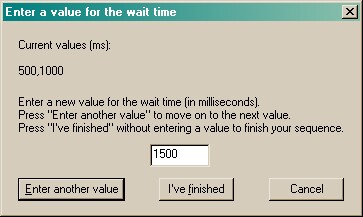
Every time you click "Enter another value", your previous value is added to the list (shown near the top) and you can enter another. Click "I've finished" when you've finished entering the possible values you want. Note also that you can enter values twice, influencing their likelihood of selection. For example, if you enter "1000, 2000, 2000", then you will get wait times of 1000 or 2000 ms, but you will be twice as likely to get a 2000 ms wait time than a 1000 ms wait time.
| • | After the initial pause, the STIMULUS is presented. You can specify the stimulus duration in exactly the same way as the initial pause. A similar dialogue is shown for "Set possible values for stimulus duration": |
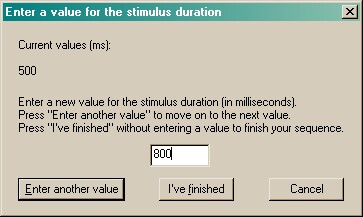
| • | You can specify the LIMITED HOLD period. This is the time the program will wait after the stimulus begins before it abandons the trial, scoring it as an omission, if the subject has not responded. |
| • | Finally, task failure in a variety of ways (see Task design and Trial details) can lead to punishments in the form of TIMEOUTS. Specify the timeout duration. |
The last set of options concern miscellaneous aspects of the task.
| • | Reward parameters. Choose the number of pellets to be used as a reward, and the timing used for your particular brand of pellet dispenser (e.g. if you would like 2 pellets per reward, delivered 500 ms apart, and your pellet dispenser likes a 45-ms electrical pulse to dispense a single pellet, then specify 2, 45, and 500 in the boxes here). |
| • | Debouncing. Electromechanical devices often "bounce": if you press a lever, a short burst of electrical pulses are sent, as physical vibration in the lever turns the device on and off very rapidly. You normally want to ignore this. Typically, you might set a "debounce time" of 10 ms; this would mean that any responses that are repeated within 10 ms of a previous response on the same device (e.g. lever, panel detector) are attributed to electromechanical bounce and ignored. Mammals generally cannot make a voluntary action twice within 10 ms! If you don't debounce inputs, strange things can happen; for example, we saw a problem as a result of a mechanical food alcove switch bouncing; this registered erroneously as perseverative rear panel pushes when it was really a single trial-starting response. |