When you run the task, the main screen looks as follows:
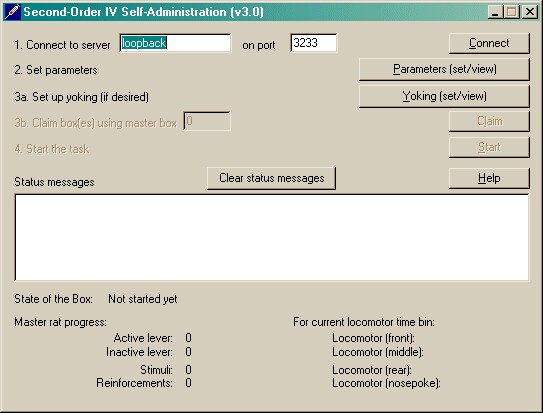
Connect to a Whisker server (which must be running!).
Choose the box you wish to use and claim it. Boxes are numbered from ZERO, not one.
Set up the parameters for your task. Once that's done, the traffic lights will turn amber.
When you are ready, press Start to begin the task. It looks like this when it's running:
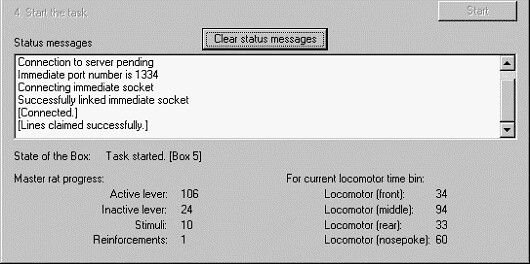
When the task finishes, it saves data to disk and pops up a new dialogue box for you to select a database to store the data to. (The data sources are configured under Control Panel → ODBC.) If you previously specified an ODBC data source in the parameters, that data source is used automatically and you will only see a dialogue box if something goes wrong and the program needs your input.
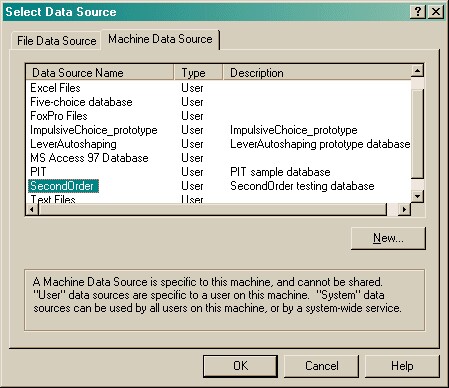
That's it. The program returns to the main window and displays 'FINISHED' in its title bar. You can close it.
If the program reports an error, another client may be using the same database (see the Technical Note a few pages back) or there may be a problem with the ODBC data source. If the former, then wait a few seconds and click Retry. Otherwise, reconfigure the ODBC source - in an emergency, you can always create a new one on the spot using the New button (visible in the screenshot above).
Note that the moment at which the SecondOrder client stores data in a database is quite CPU-intensive.
Note that the program goes to considerable lengths to ensure you never lose data. When-ever you abort the program, it tries to store all the data it has collected in as many places as possible (i.e. on disk; in a database). You should find it hard to abort it accidentally, as it complains loudly when you try.