Installation
The task requires two files to be installed on the computer along with the .Exe file. These files are the Whisker SDK control, and the Microsoft CommonDialog control.
| • | Installing the SDK |
The installer program for the SDK should be used to install the SDK.
| • | Installing the CommonDialog control |
This will be installed by default if VisualBasic has been installed on the machine. The installer for the program will install this file.
Monitoring the task
This task can be monitored using the standard WhiskerStatus and WebStatus clients distributed with WhiskerServer v 2.4 or later. If you are connected using these clients, certain 'alert' messages (e.g. when the task finishes & saves data) will be presented as messageboxes to the monitoring client.
Configuring the task
A configuration can be loaded and saved for each subject, to allow rapid setup.
When the task is run, the following dialog is presented:
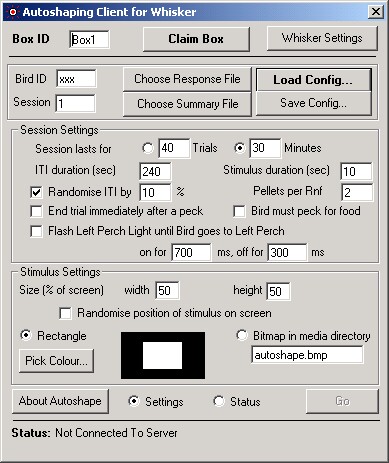
The task is configured by four groups of controls on the dialog:
BoxID - this must match the group name for the box in the device definition file. See Devices.
ClaimBox button. Click to connect to the server, and claim the box specified. This will illuminate the houselight.
WhiskerSettings button. Click to view or change the settings relating to the WhiskerServer. There is no need to use this button unless you are running the task and server on different computers.
Go button Click this button to start the task.
About Autoshape Click this button to display the 'About box' for the Autoshaping task.
Settings / Status Radio buttons Toggle between viewing the settings and status (on-line data) for the task.
Configuration controls:
BirdID - the name of the subject.
Session - the session number. If you load a saved session, the session number will be automatically incremented by one.
The bird ID and session number is used to generate default filenames of the form birdID_sessnum.csv and birdID_sessnum.txt. If you wish to specify different filenames, you can do so with the Choose response file and Choose summary file buttons.
Load Config... Click this button to load a previously saved configuration.
Save Config... Click this button to save a new configuration to disk.
Once a configuration file is loaded or saved, it will be automatically updated when the session starts.
Session settings:
Use these controls to specify the settings for the duration, number and behaviour of the trials. See Task Details for more information.
Stimulus settings:
Use these controls to specify the appearance of the autoshaping stimulus.