Procedure
As soon as the box is claimed from the main dialog, the houselight is illuminated, and remains illuminated throughout the experiment.
Task starts when the 'Go' button is clicked, and begins with an ITI. During the ITI, the screen is blank. The duration of the ITI is specified, and can be randomized (+/- a random amount, up to a specified % of the total duration).
At end of the ITI, the stimulus is presented as soon as the bird moves to the front (left) perch. If the bird is not on the front perch, then the perchlight will flash to encourage birds to move there, providing the flashing option is selected. Once the subject sits on the front perch, the perch light ceases flashing, and the stimulus is presented.
The stimulus will appears in the centre of the screen, or in a random location on the screen, depending on the option selected. The stimulus is either a rectangle (of configurable colour), or a bitmap selected from the media directory. The size of the stimulus is specified as a proportion of the screen. The stimulus is presented either for a fixed duration, or optionally until a peck to the stimulus is detected (to a maximum duration).
A typical stimulus may look like this:
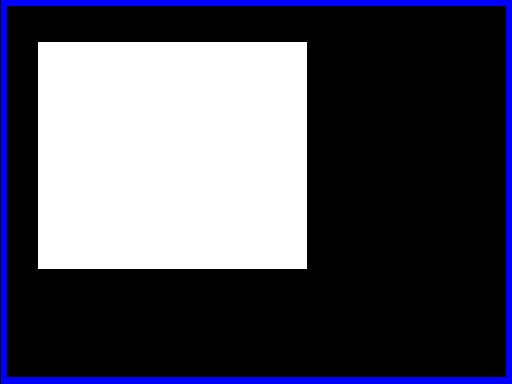
Screenshot of a stimulus presentation (white stimulus, black background).
The blue border has been added later so you can see the edges of the screen - it's not present on screen during the task.
The offset of the stimulus is followed by a configurable number of pulses on the feeder line, unless the option is specified to only present reinforcement if the subject pecked the stimulus during the presentation. After reinforcement, the trial is complete, and another ITI begins.
The task finishes after either a specified number of trials are complete, or after a specified interval.
Data
A summary of responding is presented on the main window during the session. This summary data is stored, in text form, to a text file in the 'Summary Files' folder.
A more detailed summary is also saved, in CSV format (compatible with spreadsheet programs) in the 'Response Files' folder.