When you run the task, the main screen looks as follows:

You must connect to a Whisker server, claim an operant chamber (box), and set up the parameters for your tasks. Configuration is explained on a separate page. Once that's done, the traffic lights will turn amber.
With MonkeyCantab v2.0 and higher, a further option is presented: to claim a box with additional debug display (requires Whisker server v2.12.1 or higher). If you tick this option before claiming the box, an additional window will open on the server computer as you claim the box. This window shows a copy of what the subject sees. You can also see what the subject is seeing by browsing the WhiskerServer console, but this option allows you to run multiple copies of MonkeyCantab (e.g. with 6 touchscreen-equipped boxes) and see copies of all your subjects' screens and their touch responses simultaneously in extra windows. If you tick this option and are not using WhiskerServer v2.12.1 or higher, an error message will appear, though MonkeyCantab will still operate normally.
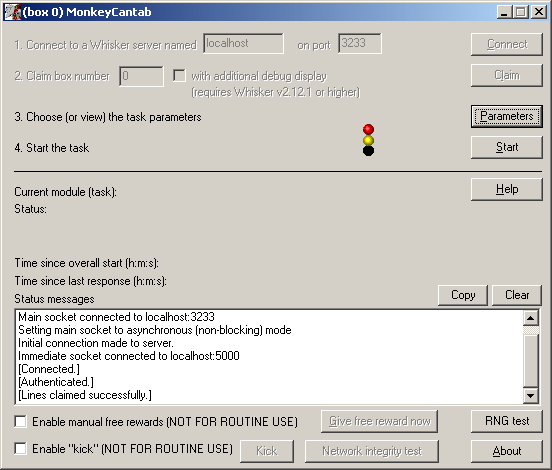
When you are ready, press Start to begin MonkeyCantab.
The traffic lights will turn green and MonkeyCantab will then work through all the modules (tasks) in your task list.
While the task is running, from MonkeyCantab v2.3 and higher, a tick box offers you the opportunity to enable manual delivery of free rewards. When this box is ticked, clicking the button marked "Give free reward now" will deliver a reward immediately to the subject. The nature of that reward is defined in the General parameters. Note that this option may well interfere with the contingencies of the task in progress; its use is not generally recommended. From MonkeyCantab v6.7 and higher, the SHAPE digital input (see Required devices) does the same thing as clicking the "Give free reward now" button (which is to say, it delivers a free reward IF AND ONLY IF the "Enable manual free rewards" tick-box is ticked). The SHAPE input is debounced in software to 10 ms (to allow for mechanical or electronic bouncing of switches); this means that after the SHAPE input is triggered, second response within this time will be ignored.
In MonkeyCantab v7.0 and higher, an additional tick box enables buttons marked Kick and Network integrity test. These are for testing purposes only:
| • | Kick sends a "kick" command to the current module. In most modules this is unsupported and does nothing, but under certain circumstances it does more: |
In PAL, in the intertrial interval, it starts a new trial.
| • | Network integrity test sends 1000 zero-delay timer messages to the server and counts them all back, checking that the communication with the server is working properly. |
When the task finishes, it saves data to disk and pops up a new dialogue box for you to select a database to store the data to. (The data sources are configured under Control Panel → ODBC.) If you previously specified an ODBC data source in the parameters, that data source is used automatically and you will only see a dialogue box if something goes wrong and the program needs your input.
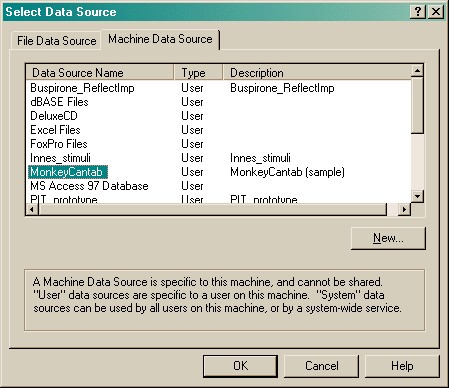
Your data will be saved and MonkeyCantab has then finished.
From MonkeyCantab v2.4, it is also possible to automate execution by running MonkeyCantab from the command line.