What happens if you're using MonkeyCantab for the first time, or you're starting a new experiment, and you need to set up a new ODBC (Open Database Connectivity) source for MonkeyCantab? You should configure it via Control Panel → ODBC [in Windows 2000, Control Panel → Adminstrative Tools → Data Sources (ODBC)]. This section shows you various ways to achieve this.
Remember: you shouldn't use the supplied database without making a copy for yourself. (It will work, but if you ever uninstalled or reinstalled MonkeyCantab, this file might be replaced or lost. It is much safer to make your own copy and set up ODBC to use your copy.)
First, make a copy of the supplied database to store your data in. Copy the supplied database:
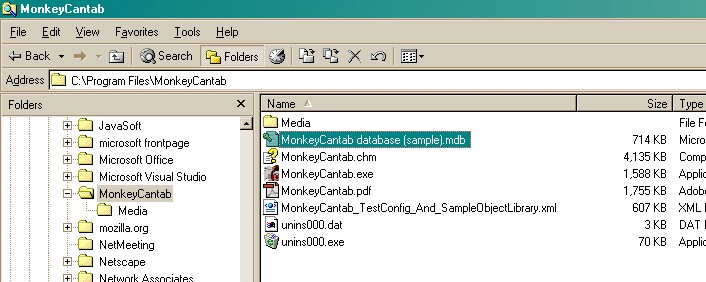
to your own:
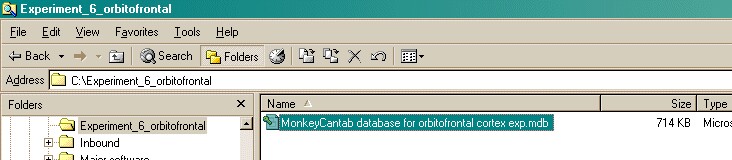
Now set your copy up as an ODBC source as follows. Choose Control Panel → ODBC [in Windows 2000, Control Panel → Adminstrative Tools → Data Sources (ODBC), or the equivalent for your version of Windows:
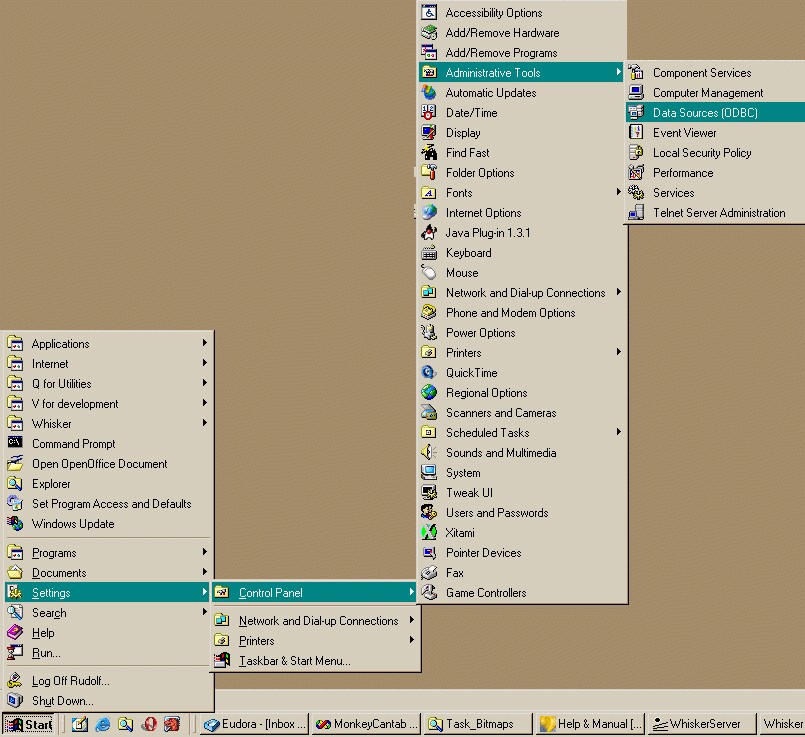
Alternatively, you can get to the same point from MonkeyCantab itself. Click Pick from the Parameters dialogue:
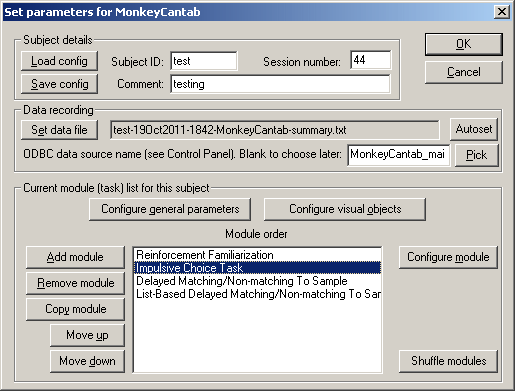
Either way, you get to something like this:
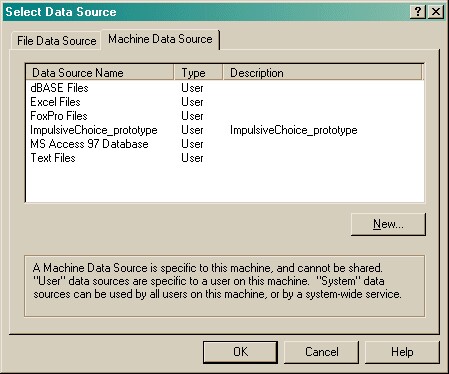
Let's assume that you have already made a working copy of the prototype database supplied with the task, as described above. How do we go about setting this up as an ODBC data source?
Click New.
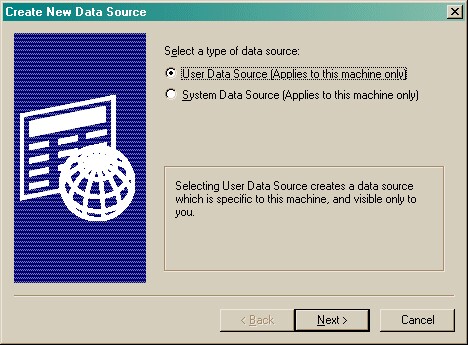
Choose a User or System data source. User is probably more sensible. Click Next.
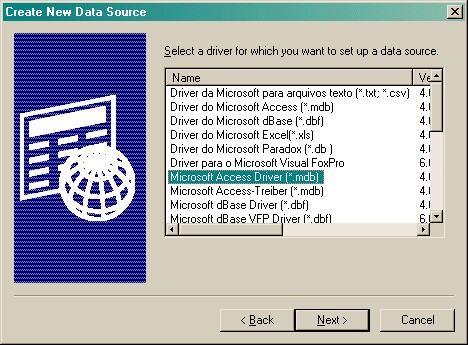
Choose your database driver. You probably want one that's in your language, and the supplied database is in Microsoft Access format (although MonkeyCantab itself will store data in any suitable ODBC-compatible database that has the right table and field names). Click Next.

Click Finish.
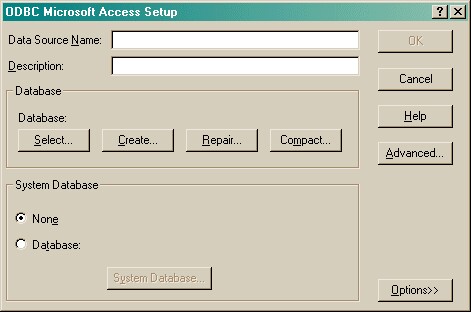
You should fill in the Data Source Name (no spaces) and the description, and Select a database. When you click Select, this dialogue box appears:
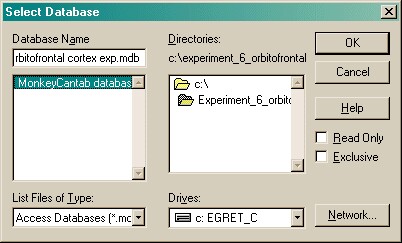
Choose your database here and click OK. Your ODBC data source fields should now all be set up:
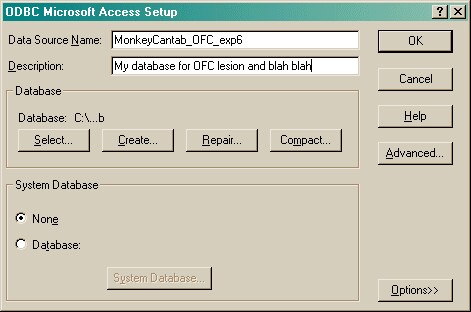
Click OK. You will be returned to the ODBC selection screen with your new data source now available.