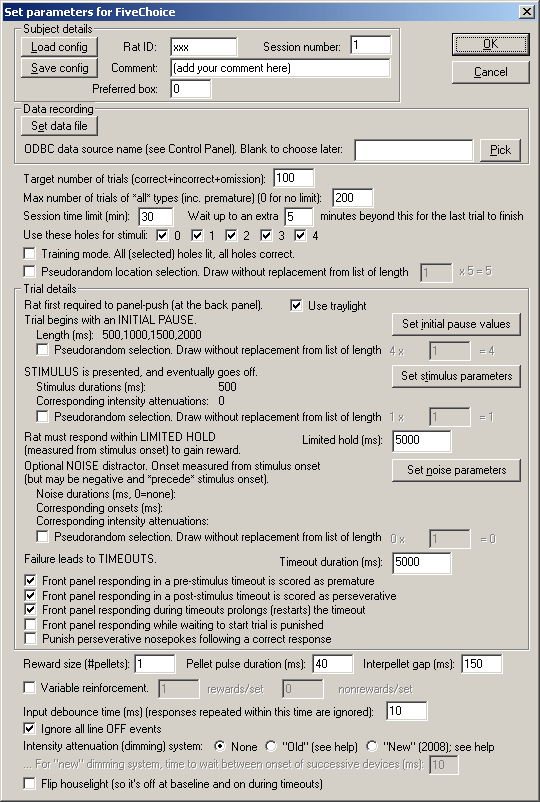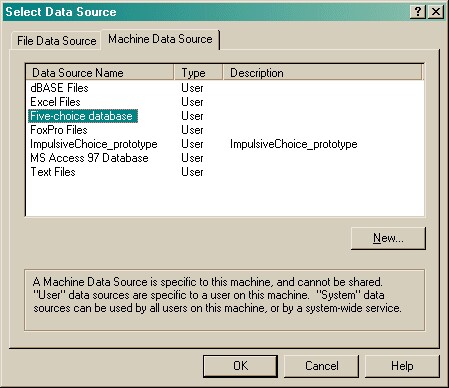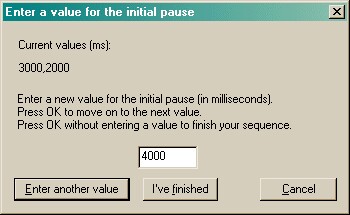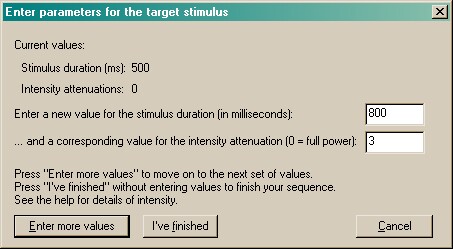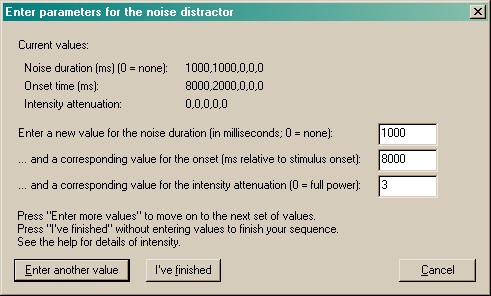|
The parameters dialogue box looks like this:
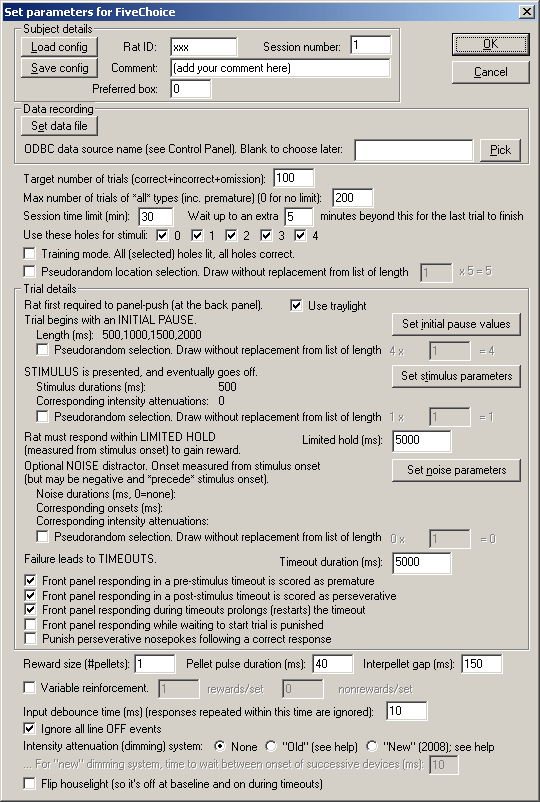
| • | SUBJECT DETAILS. Here, you can enter your subject's ID and a comment or description, choose the default box (operant chamber) number that this subject usually runs in, and set its session number. You can also load and save the whole configuration (with the subject's details and all the information you can see on this screen). We recommend that you set up one configuration file per subject. If you do so, then you would set up the subject's task parameters once, then save the configuration file. Every time you reload the configuration, on subsequent sessions, the subject's parameters will be correctly recalled and the program will automatically increase the session number by one. Unless you want to change the task parameters, this makes re-running a subject a very rapid procedure. |
| • | DATA RECORDING. The FiveChoice program stores its results in two places: a text file, and a relational database. Here, you can specify the filename of the text file. Note also that a unique filename for the text file is generated whenever you load a subject's configuration, so you shouldn't routinely need to enter this. You can also specify the ODBC name of the database (see the Results section of this help for more information). Click "Pick" to choose from a list of ODBC databases configured on your computer (see below). Your choice will be recorded and will apply to this subject from now on, or until you specify a different database. If you don't specify a database now, or you delete the value in the "ODBC data source name" box, you'll be asked to choose a database when the task ends (and that choice will only apply to the session in progress). |
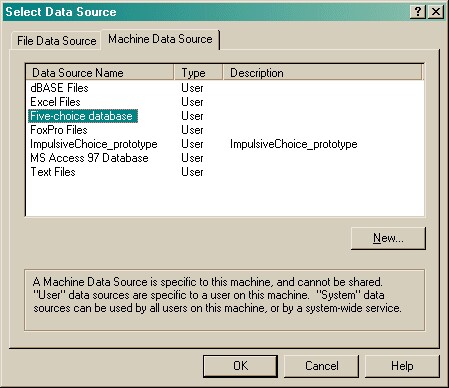
| • | Target number of trials. Set the maximum number of correct/incorrect/omission trials. The program will terminate when this target has been reached. |
| • | Maximum number of trials of all types. You can set a further optional limit here of the maximum number of trials of all types, including "premature" trials (see Task description and Trial details). Enter 0 for no such limit. |
| • | Session time limit. Set the maximum session time. The program will terminate when this time limit is reached, after finishing any trial currently in progress. |
| • | Session extra time. After the session time expires, the program will normally wait (in "extra time") for the current trial to finish. You can specify how much "extra time" to allow for this here. After the "extra time" expires, the program will terminate immediately, interrupting any trial that is still in progress. |
| • | Use these holes for stimuli... This option allows you to choose the holes in which targets will be presented (i.e. from a 1-choice to a 5-choice task). Responding in other holes is still noticed by the task and acted upon. |
| • | Training mode (v5.5). All enabled holes are lit on every trial, and all are correct. Used for training. |
| • | Pseudorandom location selection. By default, the location is chosen truly at random for each trial. However, if you tick "Pseudorandom...", then the program behaves as follows. It makes a list containing N copies of each of the possible target locations, where N is the number you can type into the box (labelled "... from [a] list of length y x N", where y is the number of holes in use). For each trial, the target location is drawn at random, without replacement ("draw without replacement"), from this list. When the list is emptied, it is repopulated with yN entries as before. The idea behind this is to allow you to prevent the program from choosing the location completely at random, instead ensuring an exactly equal distribution of locations across a set of trials, nevertheless with some random variation from trial to trial. (Obviously, if you specify N=1, then since you have y possible locations, each possible location will be used once in every y trials.) The larger N is, the closer the system is to true random sampling (i.e. an infinite N is equivalent to unticking this option). Be aware, however, that true random choice (choice independent for each trial) means that your subject cannot predict anything on the basis of past locations (even if the distribution of locations across trials is not exactly even as a consequence of random sampling), but with a draw-without-replacement system, location does become informative. For a more extensive description of this technique, see Randomness, pseudorandomness, and drawing without replacement. |
| • | The task begins by requiring the subject to respond at the rear panel (the food alcove). Tick use traylight if you wish the traylight (the light within the rear food alcove) to be illuminated when the subject is required to respond there. |
| • | The trial then proceeds to an INITIAL PAUSE before the target stimulus is presented. You specify the length of the initial pause, in milliseconds (ms). You can specify one initial pause (e.g. 1000 ms) or a set of possible initial pauses (e.g. 500, 1000, 1500, and 2000 ms). By default the program picks an initial pause duration at random from this list. You can also choose pseudorandom selection, specifying a "DWOR multiplier" (see drawing without replacement). To specify values for the initial pause, click "Set possible values for initial pause": |
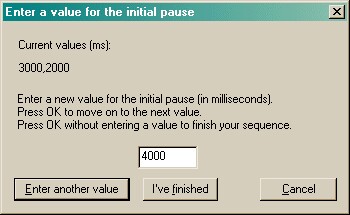
Every time you click "Enter another value", your previous value is added to the list (shown near the top) and you can enter another. Click "I've finished" when you've finished entering the possible values you want. Note also that you can enter values twice, influencing their likelihood of selection. For example, if you enter "1000, 2000, 2000", then you will get initial pauses of 1000 or 2000 ms, but you will be twice as likely to get a 2000 ms initial pause than a 1000 ms pause.
Example. Suppose you want four equiprobable initial pause values (1500, 2000, 2500, and 3000 ms). Suppose you want 200 trials, and you want each initial pause value to be used exactly 50 times, but as randomly intermixed among those four trials as possible. Enter these four values into your list. Tick the "pseudorandom" option. Then enter "50" into the multiplier box.
Example. Suppose you want four equiprobable initial pause values (1500, 2000, 2500, and 3000 ms). Suppose you want 200 trials, and you want each initial pause value to be used exactly 50 times, with every initial pause value used once every four trials. Enter these four values into your list. Tick the "pseudorandom" option. Then enter "1" into the multiplier box.
Example. Suppose you want four equiprobable initial pause values (1500, 2000, 2500, and 3000 ms). Suppose you want 200 trials, and you want each initial pause value to be used exactly 50 times, with every initial pause value used five times every twenty trials. Enter these four values into your list. Tick the "pseudorandom" option. Then enter "5" into the multiplier box.
Example. Suppose you want two initial pause values (1500 and 2000 ms). Suppose you want your initial pause values to be chosen so that the probability of 1500 ms is 1/3, and the probability of 2000 ms is 2/3, but you would like a truly random selection otherwise. Enter "1500, 2000, 2000" into your list of values. Do not tick the "pseudorandom" option.
| • | After the initial pause, the STIMULUS is presented. You can specify the stimulus parameters in exactly the same way as the initial pause, except that the numbers come in pairs: you specify a duration and an intensity attenuation where 0 represents full power. Your equipment may or may not support values other than 0 (full power) for the intensity attenuation (see dimming systems). You must specify parameters for at least one stimulus. A dialogue, similar to that for specifying the initial pause, is shown when you click "Set stimulus parameters": |
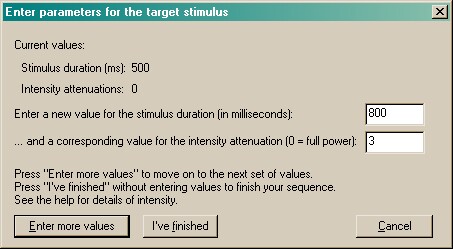
| • | On a given trial, the stimulus parameters are picked at random from the set of (paired) values. Note therefore that you can enter several copies of the same parameters: for example, if you wanted all your stimuli to be at full power, but you wanted on average 75% of them to last 500 ms and 25% to last 1000 ms, then you could enter the following (duration, intensity) pairs: (500, 0); (500, 0); (500, 0); (1000, 0). |
| • | There is also an option to draw the stimulus parameters pseudorandomly from the set you specify, and to specify a "DWOR multiplier" for this process (see drawing without replacement). |
| • | You can specify the LIMITED HOLD period. This is the time the program will wait after the stimulus begins before it abandons the trial, scoring it as an omission, if the subject has not responded. |
| • | You can also specify an optional NOISE DISTRACTOR. You do not have to specify any at all. If you would like to use them, you specify the noise duration (in ms), noise onset time, and intensity attenuation (just as for the stimulus). You can use a duration of 0 ms to mean "no noise"; this allows you to mix noise and non-noise trials. Noise onset times are relative to the start of the stimulus, and may be negative (if you want the noise distractor to occur before the stimulus) or positive (if you want the noise to come on after the stimulus begins) or zero (for simultaneous noise/stimulus onset). You specify the parameters for each noise option in the dialogue you'll see when you click "Set noise parameters": |
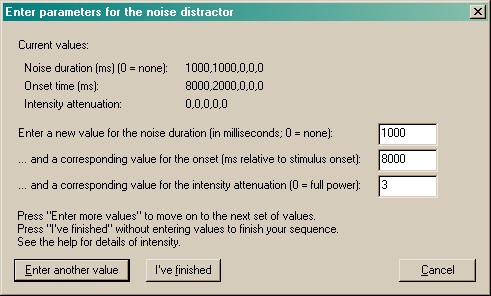
| • | On a given trial, the noise parameters are picked at random from the set of (triplet) values. Note therefore that you can enter several copies of the same parameters: for example, if you wanted all your noises to be at full power, but you wanted half the trials to be without noise, and of the noise trials you wanted on average 50% of the noises to last 600 ms and 50% to last 8000 ms, and of the long stimuli you wanted 2/3 to have an onset time of -100 ms (100 ms before the stimulus begins) and 1/3 to be at +100 ms, and similarly for the short stimuli, then you could enter the following (duration, onset, intensity) triplets: (0, 0, 0); (0, 0, 0); (0, 0, 0); (0, 0, 0); (0, 0, 0); (0, 0, 0); (600, -100, 0); (600, -100, 0); (600, 100, 0); (800, -100, 0); (800, -100, 0); (800, 100, 0). |
| • | There is also an option to draw the noise parameters pseudorandomly from the set you specify, and to specify a "DWOR multiplier" for this process (see drawing without replacement). |
| • | Finally, task failure in a variety of ways (see Task design and Trial details) can lead to punishments in the form of TIMEOUTS. Specify the timeout duration. |
| • | Front panel responses during timeouts are normally considered premature (if the timeout was induced by a premature response before a stimulus was presented) or perseverative (if the timeout was induced by incorrect responding after a stimulus was presented). The options "Front panel responding in a pre-stimulus timeout is scored as premature" and "Front panel responding in a post-stimulus timeout is scored as perseverative", both on by default, allow you to vary this behaviour. See the Trial details. |
| • | Optionally (see Trial details), all responses at the front holes during a timeout can be punished, by prolonging (restarting) the timeout. Tick "Front panel responding during timeout prolongs (restarts) the timeout" to enable this feature. For details of how these responses are scored, see the Trial details. |
| • | There is an option to "Punish perseverative nosepokes following a correct response", similarly. See Trial details for full details. |
The last set of options concern miscellaneous aspects of the task.
| • | Reward parameters. Choose the number of pellets to be used as a reward, and the timing used for your particular brand of pellet dispenser (e.g. if you would like 2 pellets per reward, delivered 500 ms apart, and your pellet dispenser likes a 45-ms electrical pulse to dispense a single pellet, then specify 2, 45, and 500 in the boxes here). |
| • | Variable reinforcement. Normally, a correct response delivers a reward with certainty. If you tick this option, you can make it uncertain. If a correct response leads to a nonreward, everything looks the same as a reward (lighting conditions, requirement to respond at the food collection tray, etc.) except no reward is actually delivered. Choose the number of rewards and the number of nonrewards in a "set". An example makes things simplest. If you choose rewards=8 and nonrewards=2, then for every 10 trials, you will get 8 rewards and 2 nonrewards (in random order). You can multiply these numbers up to keep the same probabilities but affect the distribution. For example, rewards=1 and nonrewards=1 will give you a 50% chance of reward, and one reward and one nonreward in every pair of successful trials. (In theory, this means that a subject could know whether or not it'll be reinforced on the second of the pair.) If you specify rewards=1000 and nonrewards=1000, you'll still get a 50% chance of reward, but you could get a long string of rewards or of nonrewards, because the rewards/nonrewards will be shuffled in a set of 2000 (successful) trials. |
| • | Debouncing. Electromechanical devices often "bounce": if you press a lever, a short burst of electrical pulses are sent, as physical vibration in the lever turns the device on and off very rapidly. You normally want to ignore this. Typically, you might set a "debounce time" of 10 ms; this would mean that any responses that are repeated within 10 ms of a previous response on the same device (e.g. lever, panel detector) are attributed to electromechanical bounce and ignored. Mammals generally cannot make a voluntary action twice within 10 ms! If you don't debounce inputs, strange things can happen; for example, we saw a problem as a result of a mechanical food alcove switch bouncing; this registered erroneously as perseverative rear panel pushes when it was really a single trial-starting response. |
| • | Ignore all line OFF events. If ticked, the program ignores all "off" events (e.g. the subject ceasing to respond at the rear panel). Actually, in the current version of the task, these events are ignored anyway, but the task asks the Whisker server about them, so this option just disables some warning messages in systems that can't detect lines going off as well as on! In future versions of the task, the "off" events may be recorded if this option is not ticked. |
| • | Intensity attenuation (dimming) system. Specify the type of dimming system (q.v.) that your equipment supports. If you select the "new" dimming system, you can also specify the time that the DIM lines should be left alone after a device is switched on (see dimming systems). This parameter constrains your ability to specify stimuli and noises that overlap too closely if they are of different intensities. |
| • | Flip houselight (v5.5). Normally, the houselight is on when the subject is performing well, and goes off during timeouts. If you tick this option, the houselight state is reversed. |
|