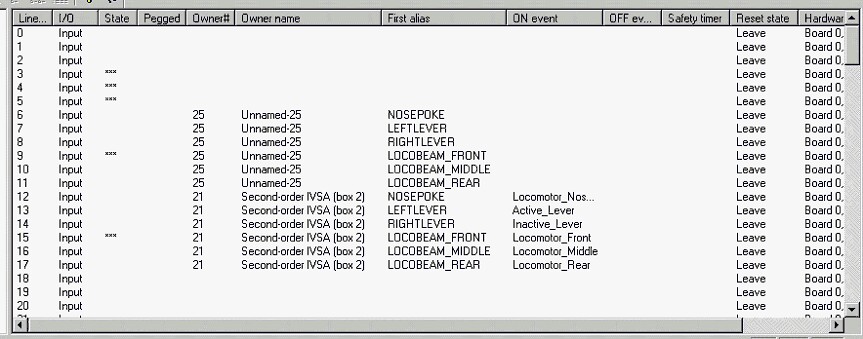
Lists every digital I/O line available to the server. All boards and lines are numbered from zero. The fields are as follows:
| • | Line#. The line number. |
| • | I/O. Whether this is an input or an output line. |
| • | State. If the line is on, '###' appears here. If it is off, nothing is displayed. |
| • | Pegged. Whether the line has been forced ON or OFF by you, the person operating the server console. If nothing is displayed here, the line is free to be controlled by the client (for output lines) or the physical device (for input lines). Pegged lines are displayed with coloured backgrounds to make them stand out. |
| • | Owner. Name of the client that has claimed this line. |
| • | First alias. The name that the client first used to refer to this line. This might be something informative, like 'Houselight'. |
| • | 'On' event. (For input lines.) The message, if any, that will be sent to the client whenever the line is turned on. |
| • | 'Off' event. (For input lines.) The message, if any, that will be sent to the client whenever the line is turned off. |
| • | Safety timer. (For output lines.) For critical lines, like intravenous infusion pumps, the client can ask the server to make sure that the line is switched on or off if the client hasn't mentioned it for a while. This display might say 'OFF after 10000 ms', for example; then if the client crashes, the server will ensure the line is not left on accidentally. |
| • | Reset state. (For output lines.) When the client releases the line, the server can leave it in whatever state it was in, ensure that it is off, or ensure that it is on. This display tells you what the client has chosen for this particular line. |
| • | Hardware description. This is an aid to finding the physical connections associated with this line. If you have eight I/O boards, each with 72 lines, you might have difficulty finding line 524 – this display should tell you that line 524 is on board 7, channel X, line C4. |
| • | Server device group. The server may be configured to give names to its devices and assign them to groups. If the server is using a device definition file and this device has been named, its device group appears here. |
| • | Server device name. Similarly, its device name appears in this column. |
| • | State. The state is repeated on the far right-hand side. |
Tips
![]()
Some of the field may not initially be visible. Use the scroll bars to move down or to the right.
You can resize all of the fields on any list-like display by dragging the edges of the field headings. In this manner, you can bring the line number and the hardware description into view at the same time, which may be very useful for wiring up a system.)
If you click on a line, it will be highlighed and selected, like this:
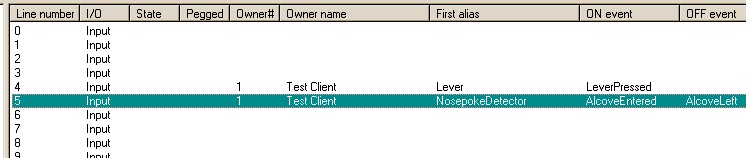
When a line is selected, the Line menu will refer to that line.