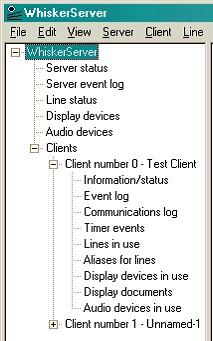
This picture shows the various views available to the server. When you click on an item on this tree, a view opens up on the right-hand side of the screen.
The root view, labelled WhiskerServer, displays version information about the server.
There are several views giving a summary of the server's status as a whole (from Server status through to Clients). Click on the tree on the left to open each view in the right-hand window.
Then, for each connected client, there are several views giving information about just that client (beginning with Information/status).
The tree structure in this help system mirrors the tree view in WhiskerServer, dividing the views up into those that give you information about the server as a whole, and those that pertain to individual clients.
Use the mouse to navigate around the display. Click '+' symbols to open up part of the tree and '–' symbols to collapse the tree.
Using the keyboard, you may use the up/down arrow keys to navigate around the tree; the right and left arrow keys open up and collapse parts of the tree, respectively. Use TAB to switch to the right-hand window, and Shift-TAB to switch from the right-hand to the left-hand view (except that you cannot use the keyboard to move the input focus from the right-hand view if it is showing a multimedia display, because keyboard input to a view like this may be used for a different purpose).