When you run the task, the main screen looks as follows:
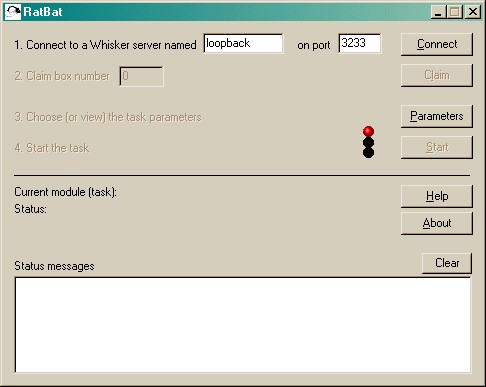
You must connect to a Whisker server, claim an operant chamber (box), and set up the parameters for your tasks. Configuration is explained on a separate page. Once that's done, the traffic lights will turn amber.
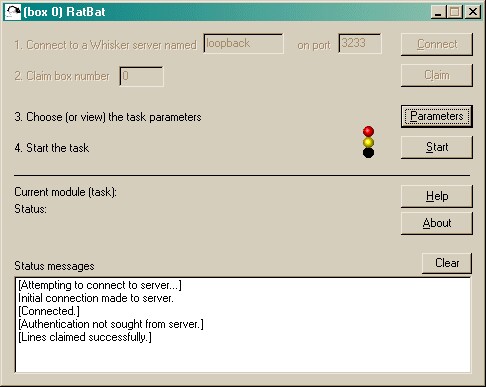
When you are ready, press Start to begin RatBat.
The traffic lights will turn green and RatBat will then work through all the modules (tasks) in your task list.
When the task finishes, it saves data to disk and pops up a new dialogue box for you to select a database to store the data to. (The data sources are configured under Control Panel → ODBC.) If you previously specified an ODBC data source in the parameters, that data source is used automatically and you will only see a dialogue box if something goes wrong and the program needs your input.
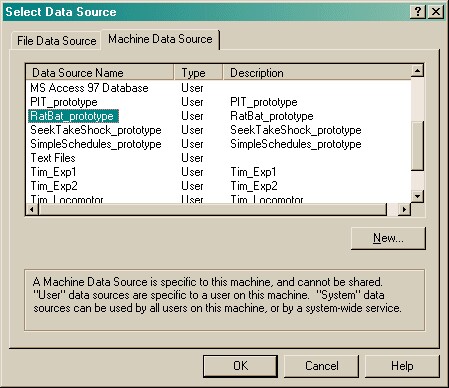
Your data will be saved and RatBat has then finished.